How to Make a Photography Book
At work there was a discussion about making money from photography. I chimed in to say I recently designed and printed a book, and a few coworkers encouraged me to make a presentation to explain how I did it and what I learned. Below are my slides, animations, and talking points. Enjoy and feel free to contact me with any questions.
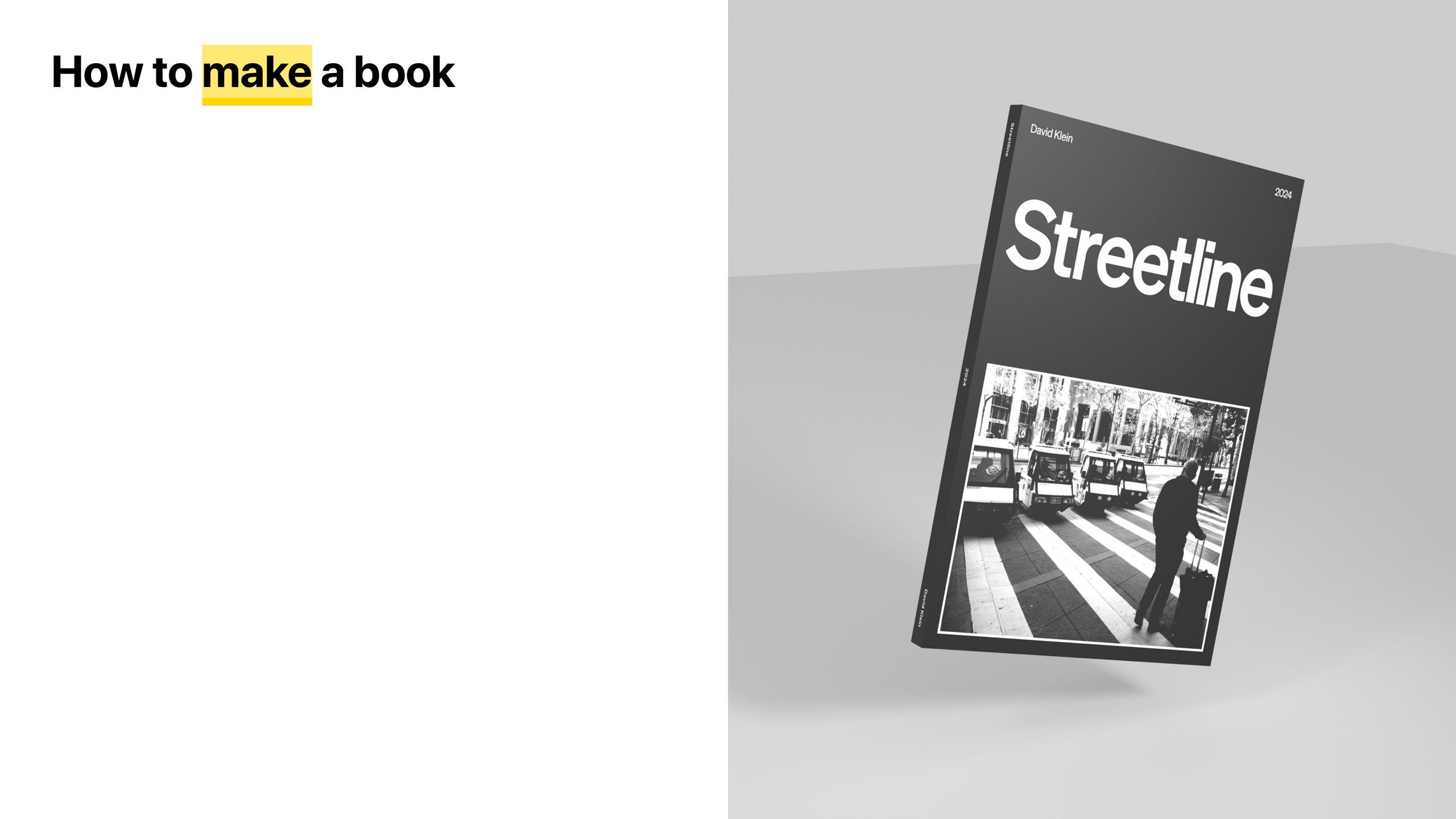
My goal for the presentation was to demonstrate how I designed and printed a book vs. uploading photos to a service that automatically generates one. That’s why I’m leaning heavily into the word “make.”
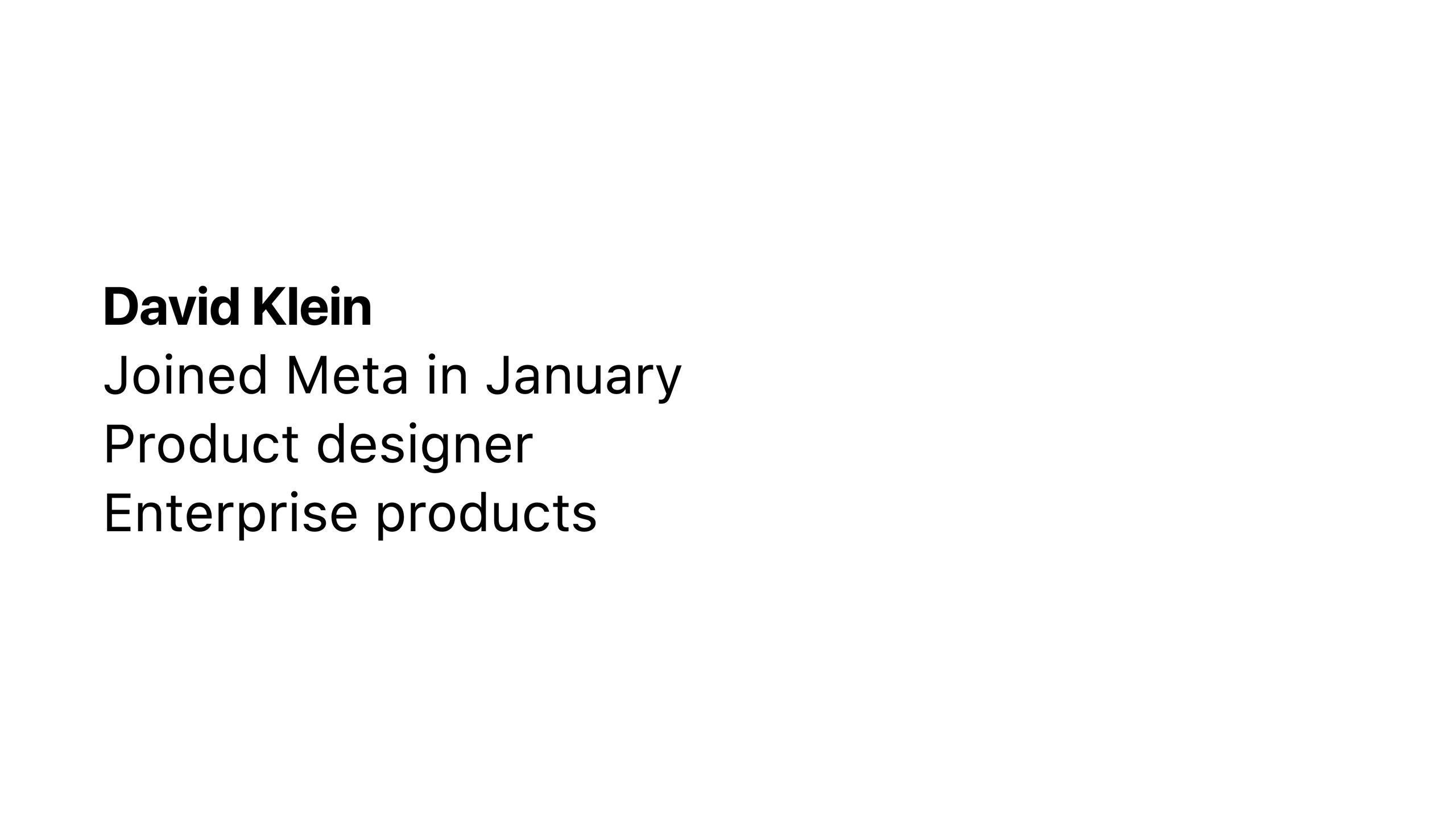
I provided a very brief introduction about myself including that I recently joined Meta in January as a product designer in the Enterprise Products group.
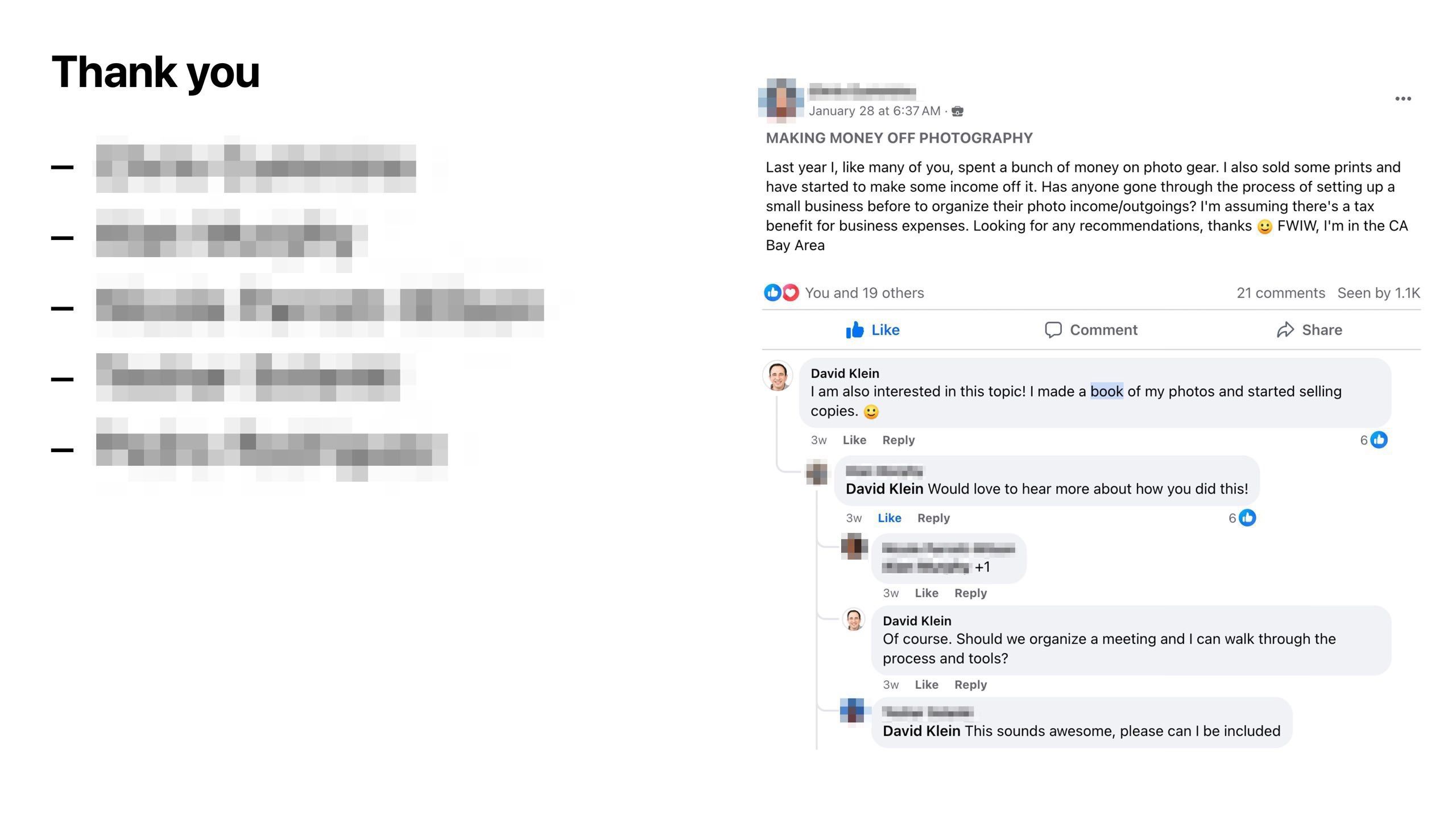
An important lesson I learned from my time at Salesforce is to thank people at the beginning of a presentation. I listed and thanked the people who encouraged me to talk about my book.
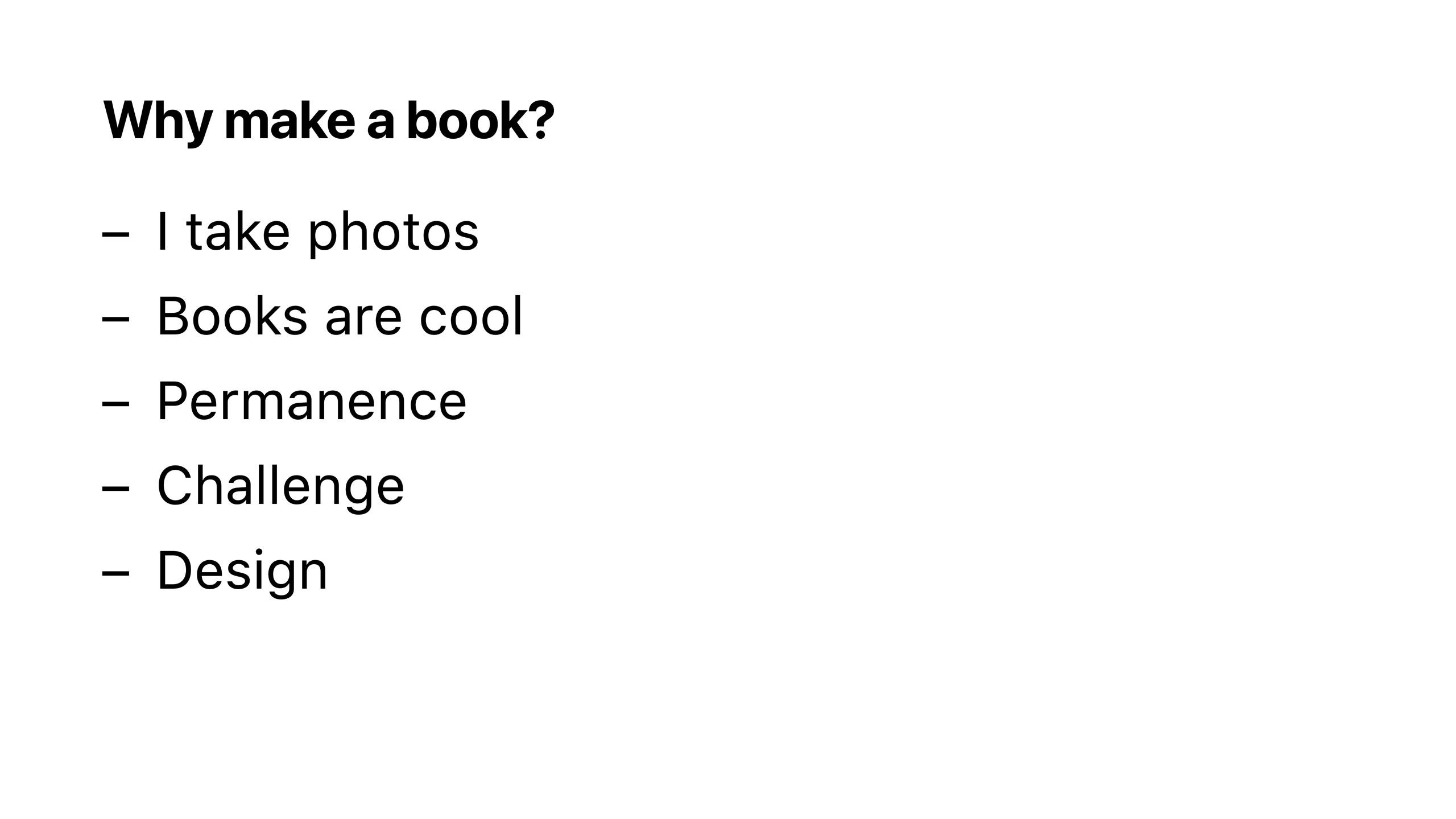
Getting photos offline was important to me. I wanted to make something tangible. Also I thought it would be fun to design a book! My entire career has focused on software.
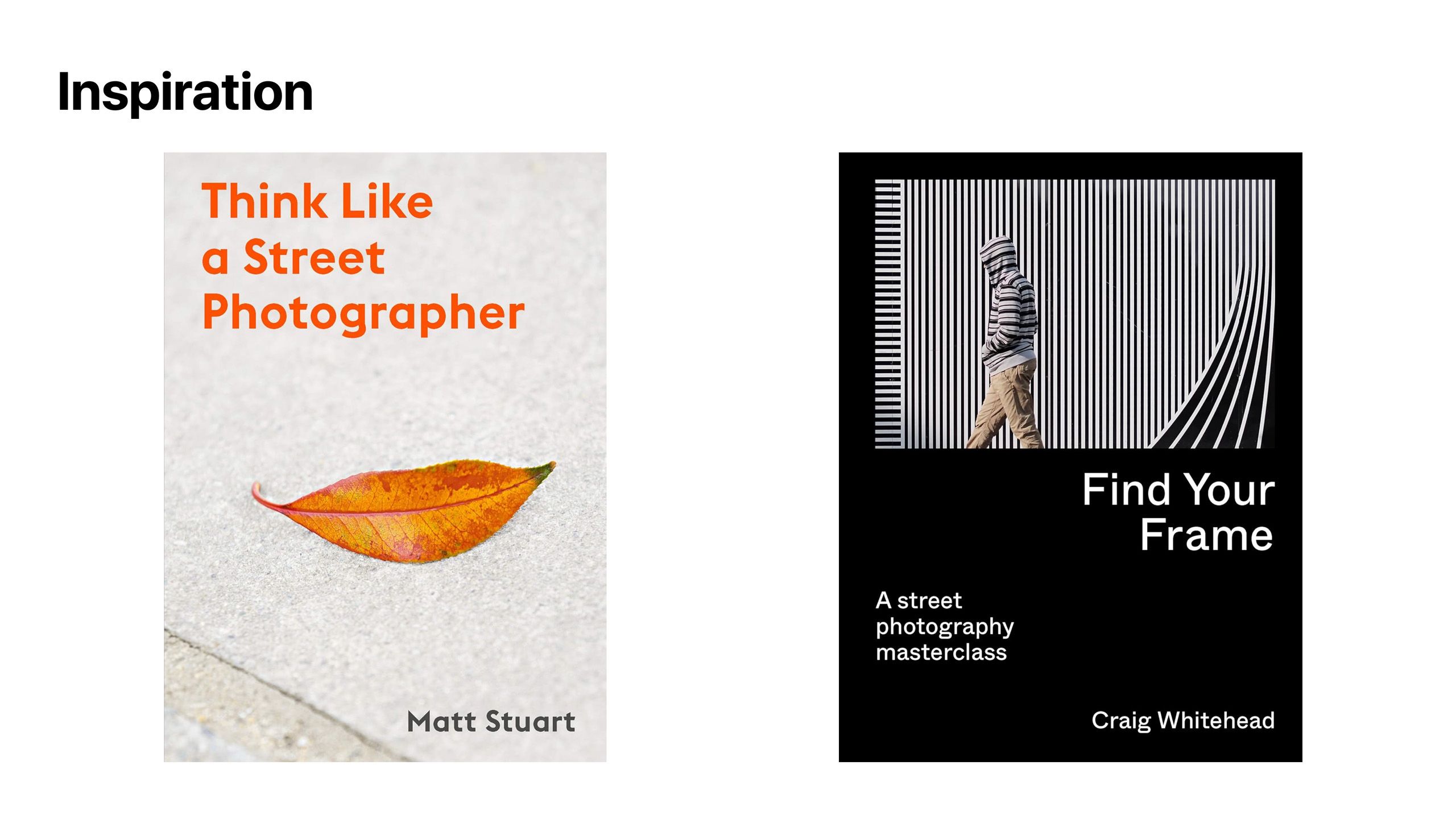
Matt Stuart’s Think Like a Street Photographer and Craig Whitehead’s Find Your Frame are both excellent books to help one become a street photographer which is the book’s focus.
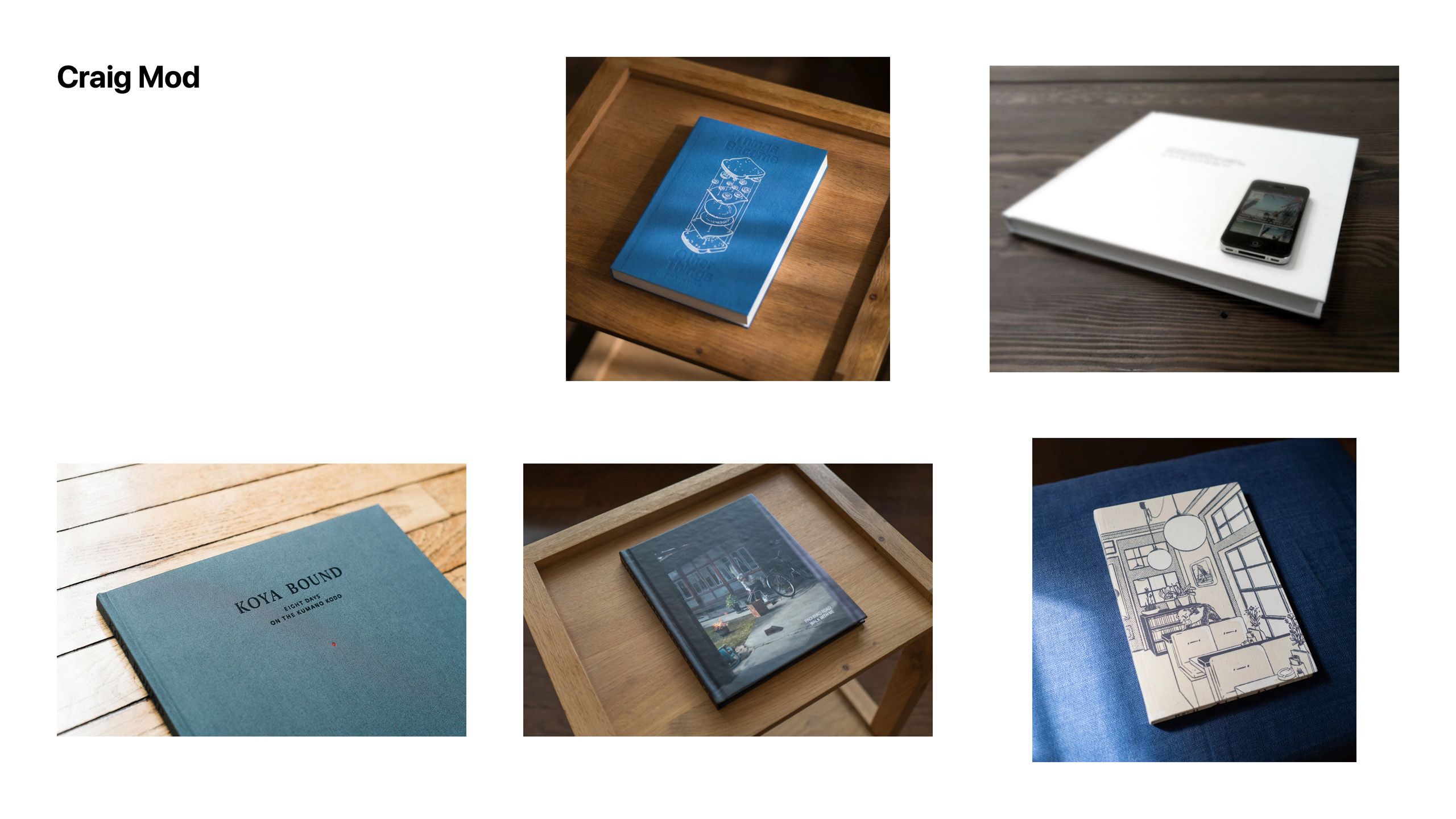
Craig Mod is also a huge inspiration. His newsletters and books are beautifully written and feature dazzling photos. I can’t wait for Craig’s latest book to ship: Things Become Other Things.
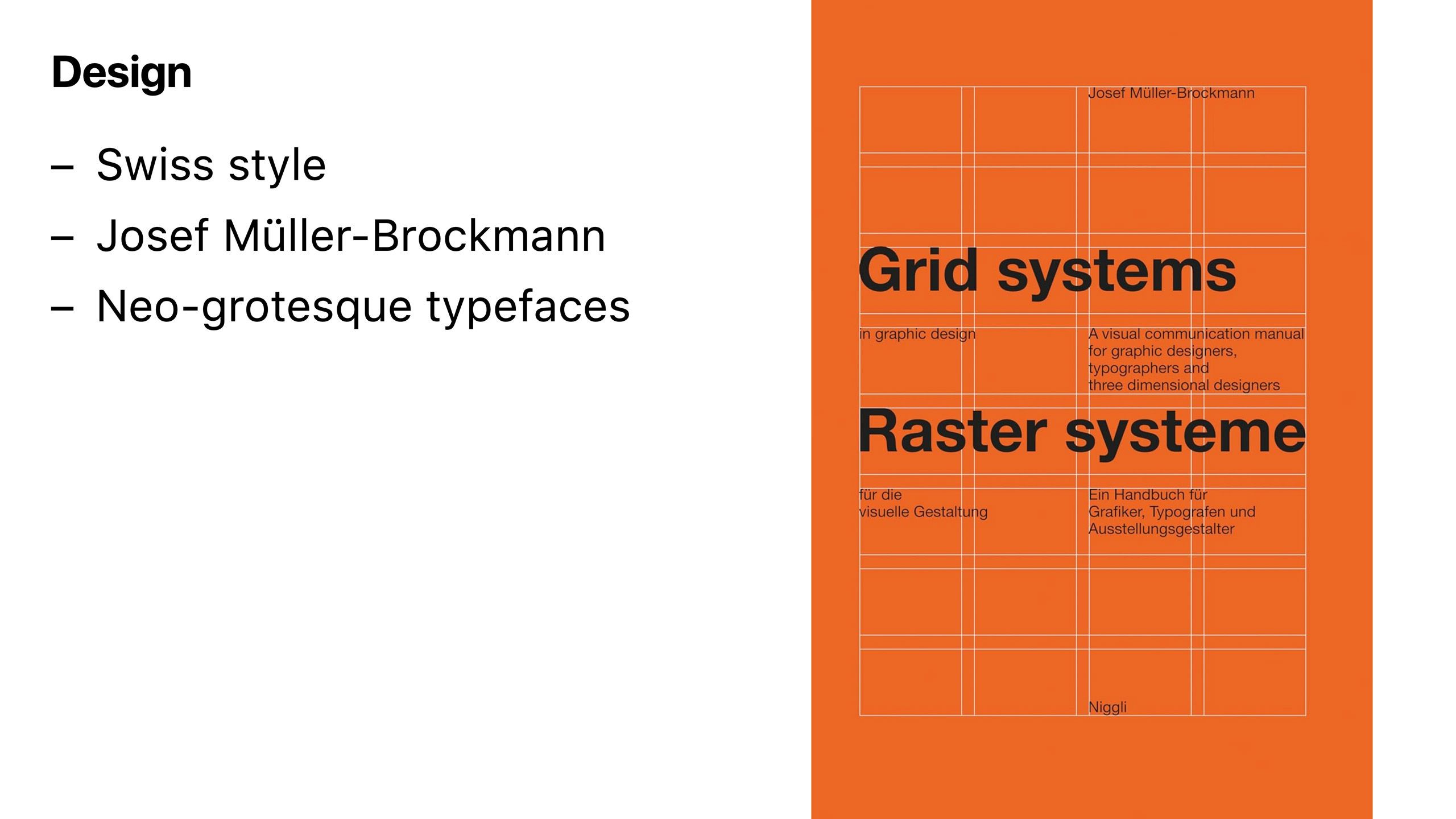
For the book’s design I aimed for a Swiss aesthetic with a strict grid and minimal elements. I consistently return to Josef Müller-Brockmann’s Grid Systems in Graphic Design for inspiration. I also deemed a corresponding neo-grotesque typeface to be ideal.
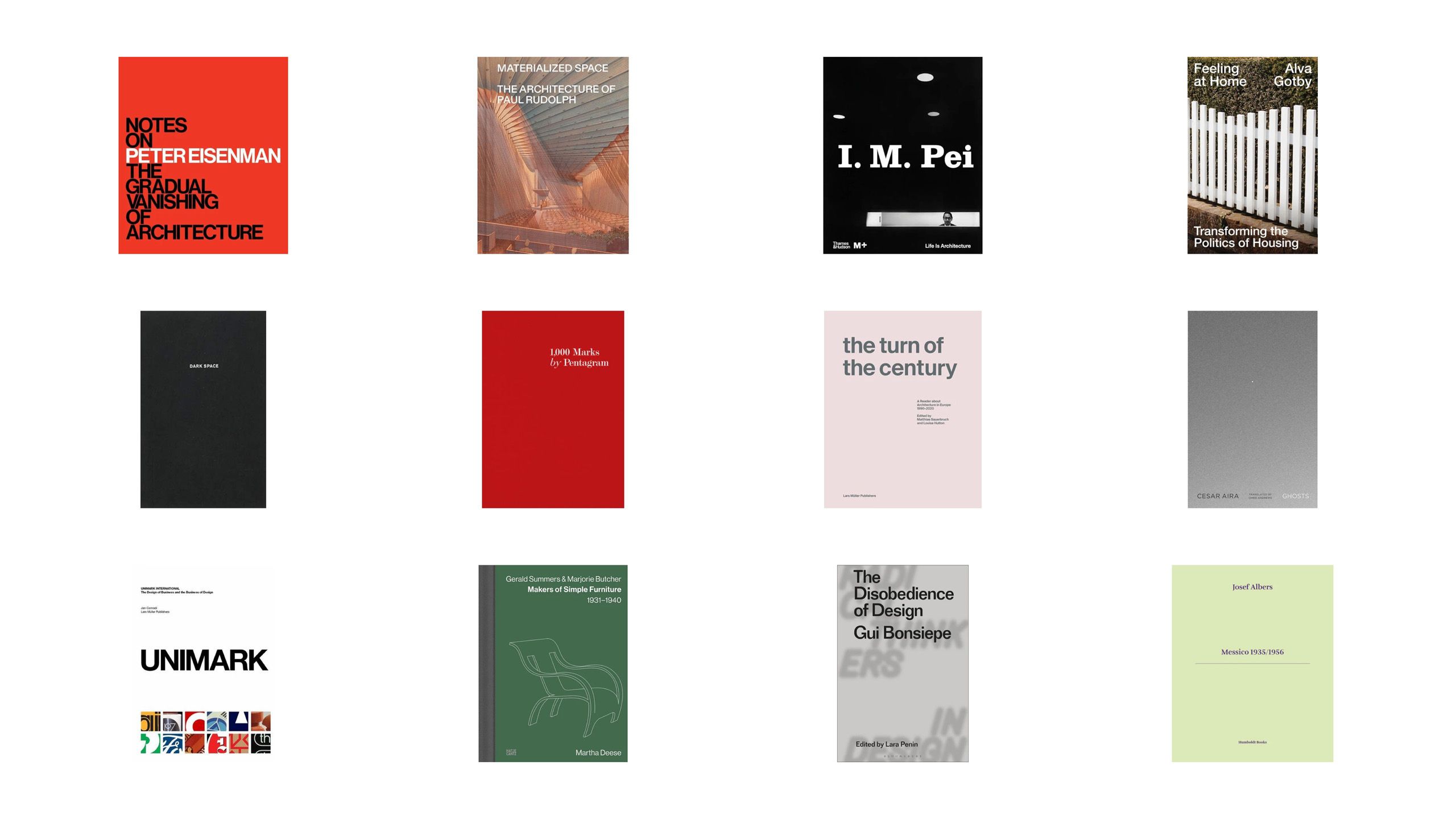
I’m in awe whenever I visit my favorite book store in San Francisco: William Stout Architecture Books. I adore browsing the aisles and dissecting the various cover designs.

I forced myself to carry a dedicated camera for this project and after extensive research decided to purchase a Ricoh GR IIIx. It’s small, has limited controls, supports creating custom recipes, and I find myself making minimal edits to the photos. With a dedicated camera there are no distracting push notifications, no ability to quickly edit, and, most importantly, no ability to instantly share.
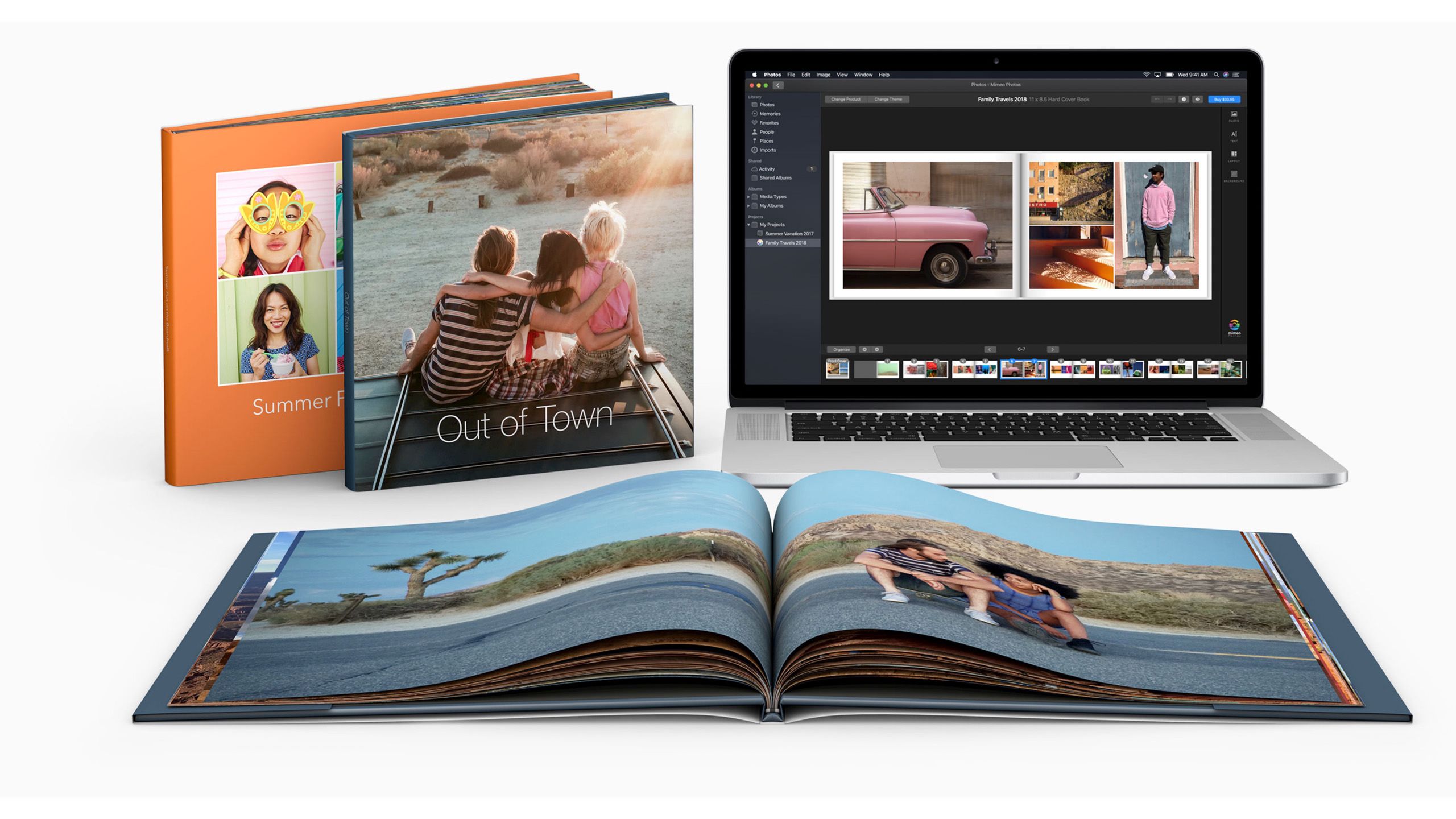
I mentioned that there are plenty of services that are built for simply uploading photos, clicking a few options, and printing books. But, again, I wanted to challenge myself and have total control over the design.
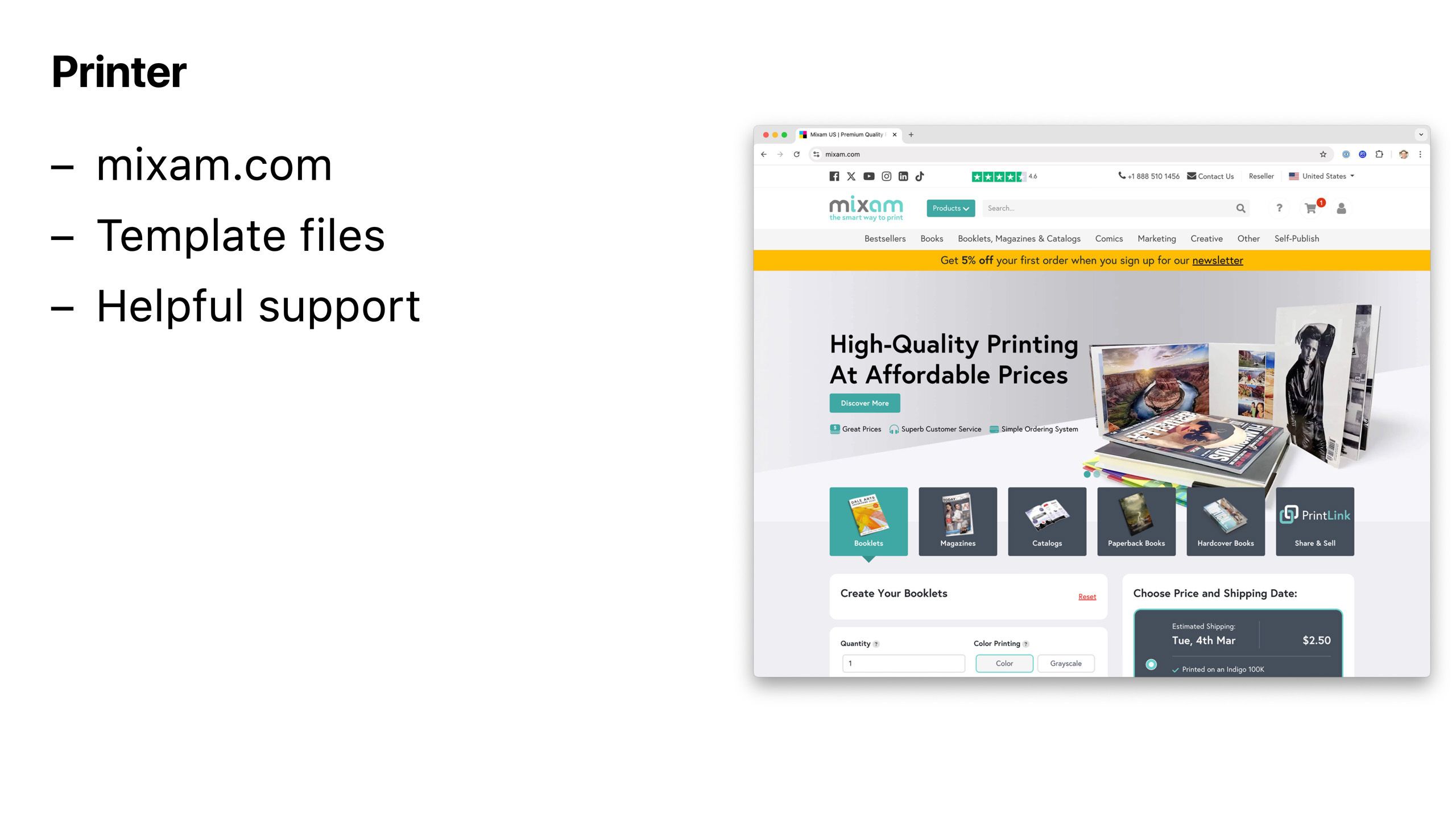
When I saw that fellow photographer Daniel Gynn made a book I immediately reached out to ask a bunch of questions including, “What company did you use to print?” That is how I learned about mixam.com which provides helpful template files and extremely patient customer support.
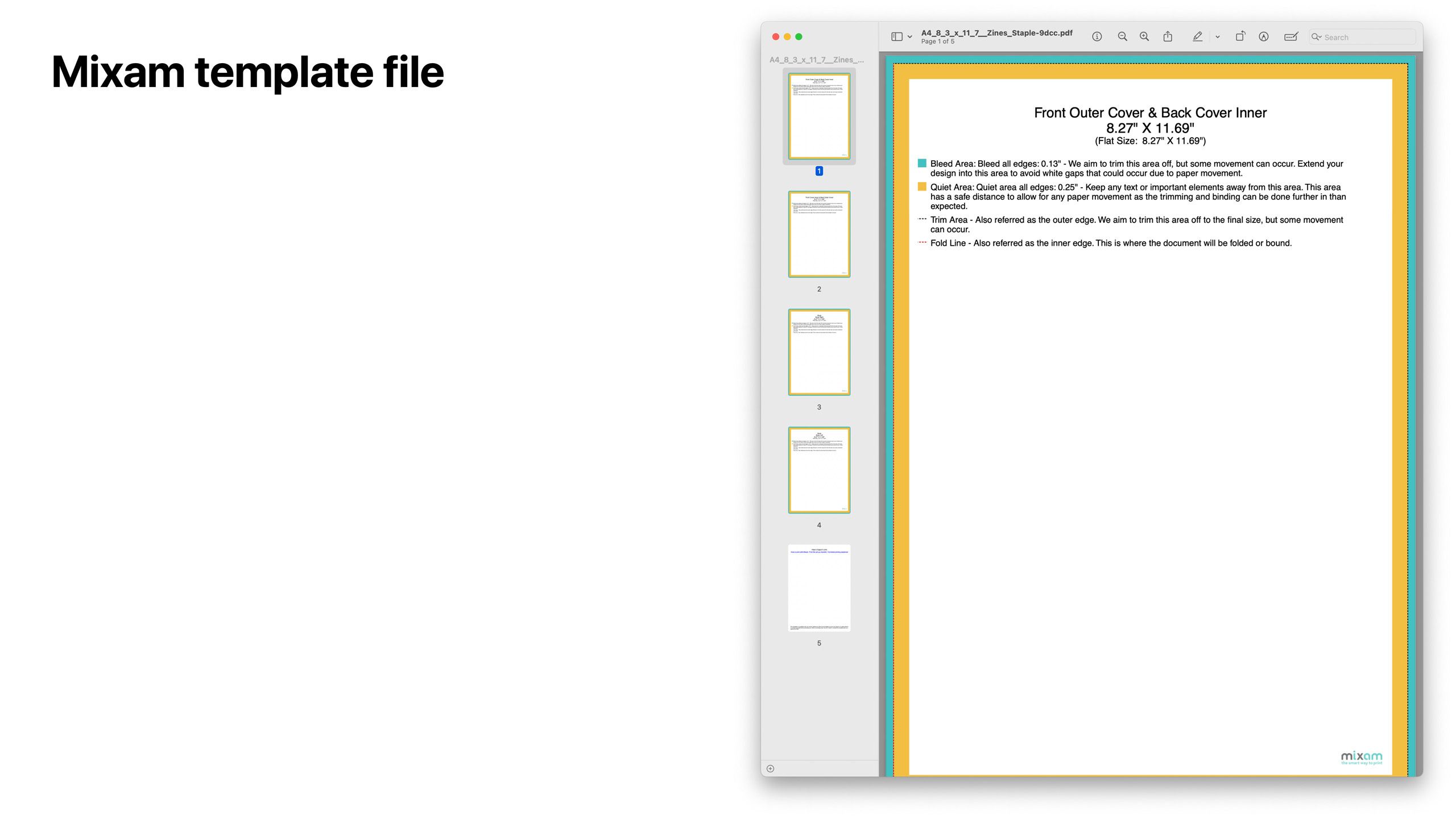
Template files taught me how to approach incorporating bleed, quiet, and trim areas when designing each page. I simply entered the provided values into Figma.
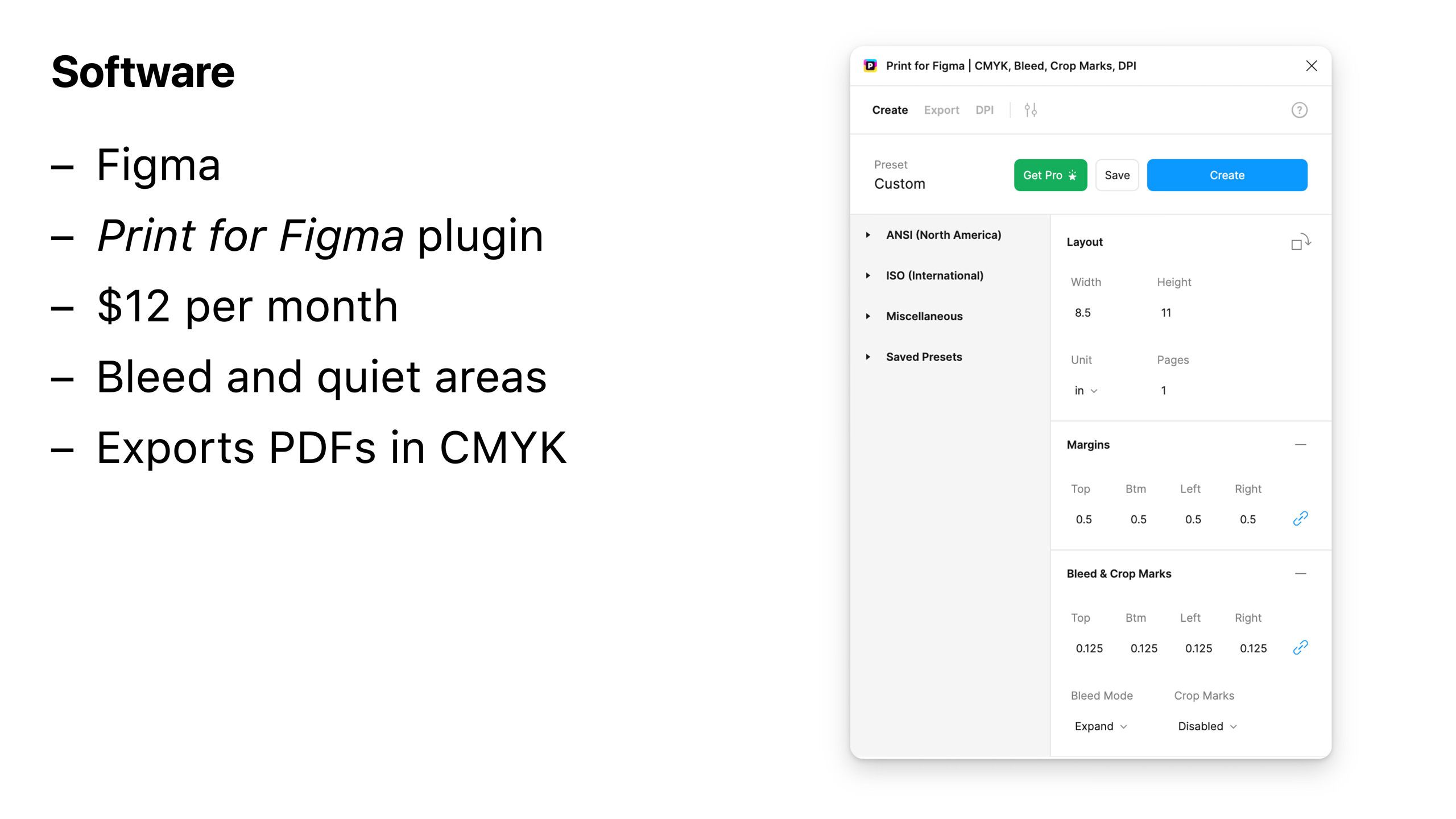
I quickly learned that Figma is unfortunately not suited for printing books due to some limitations including the inability to export in the CMYK color model which is required when professionally printing. Fortunately, for $12 per month, one can use a plugin called Print for Figma which helps set up guides and properly export PDF files.
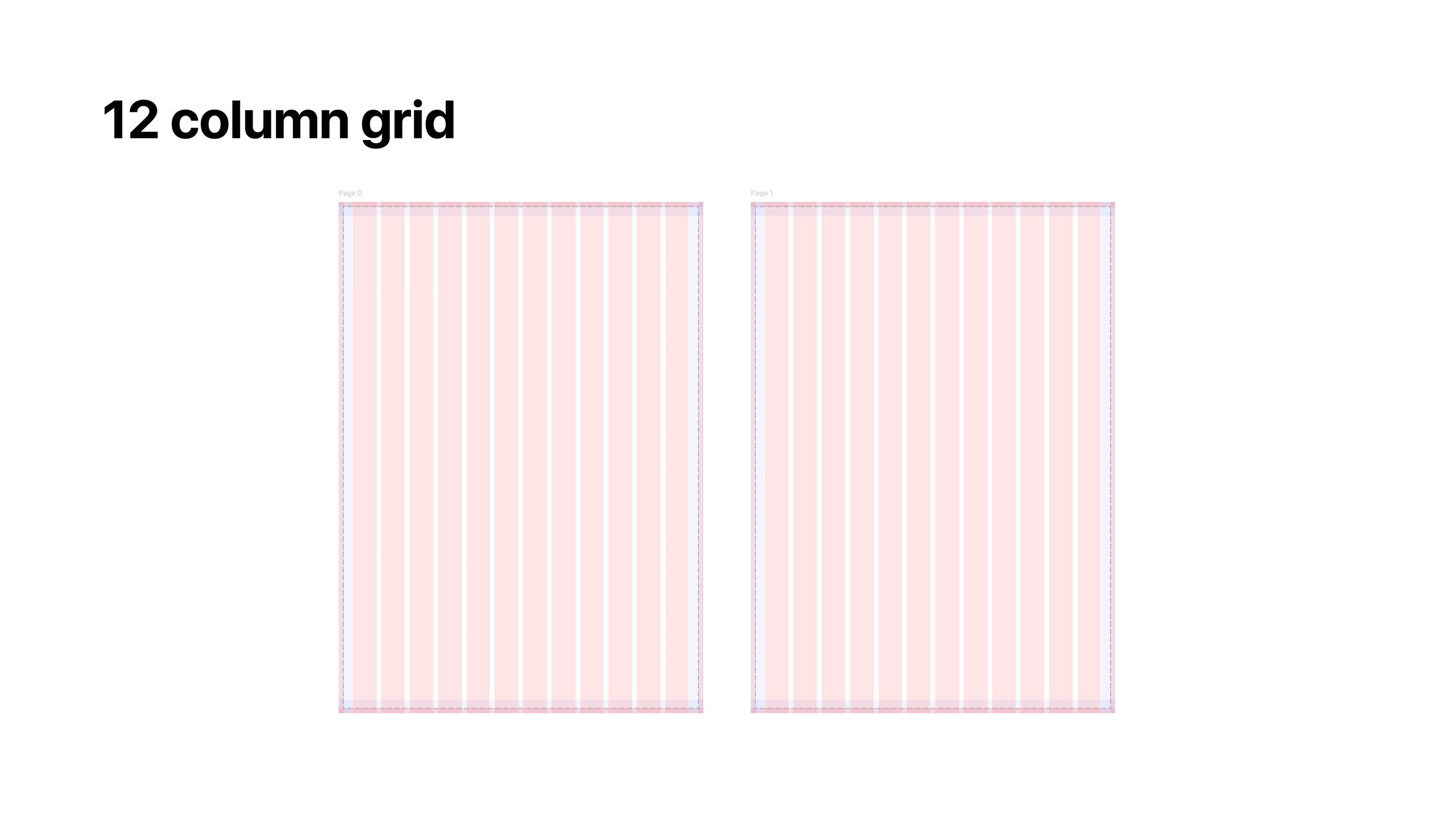
For the layout I went with a conservative 12 column grid that allowed me plenty of flexibility.
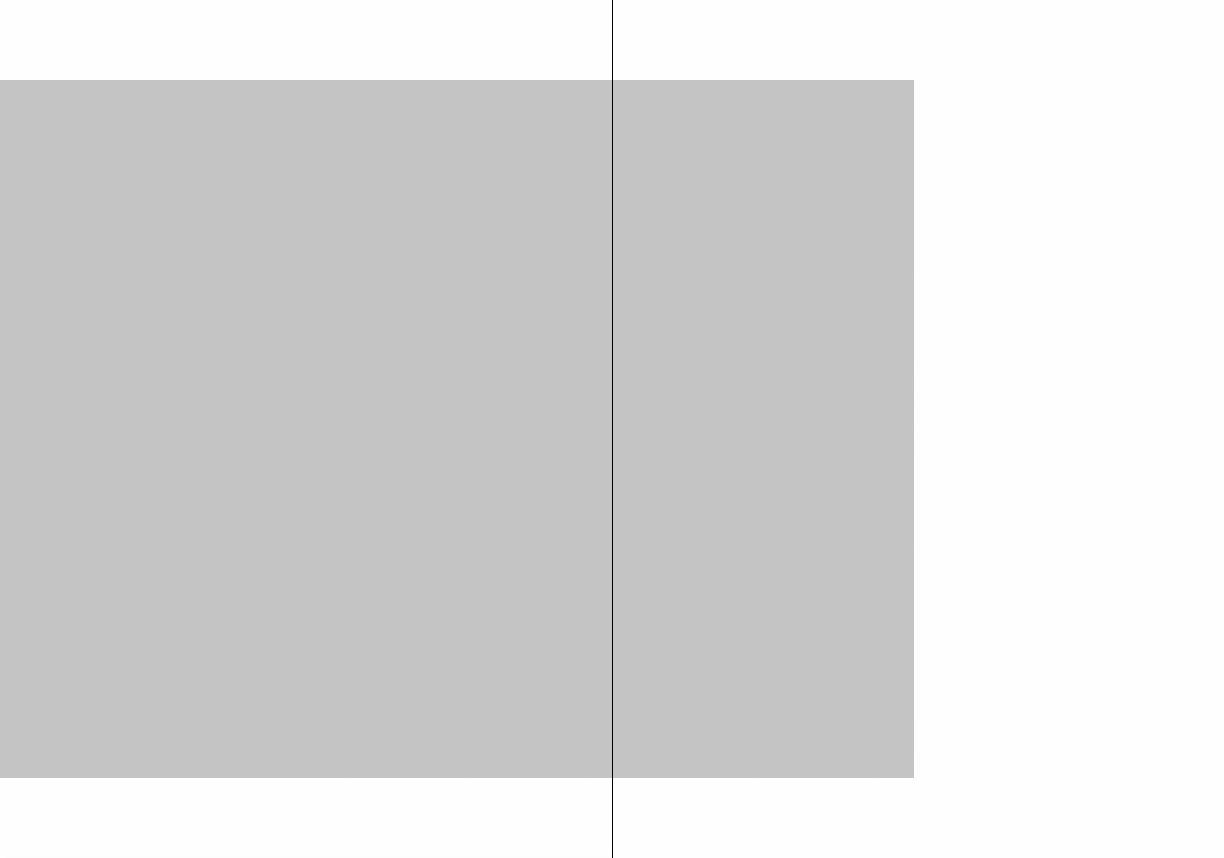
I started experimenting using wireframes and arrived at 8 possible layouts that provided me the flexibility to select arrangements that maximized the attributes of each photo.

When I apply photos to the final list of layouts the book begins to come to life.
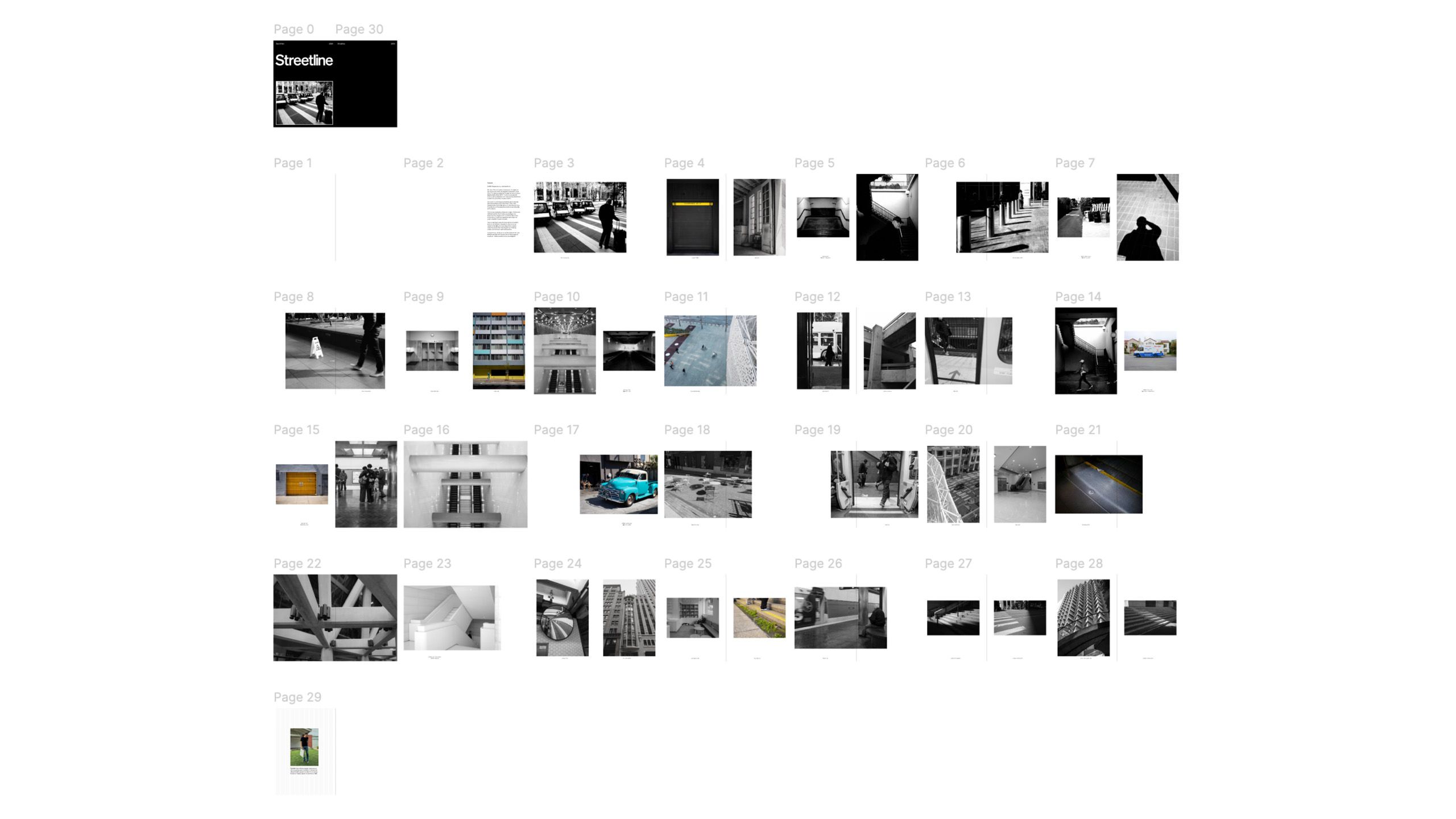
I continued to experiment with layouts and order until I was confident that the book was ready to print.
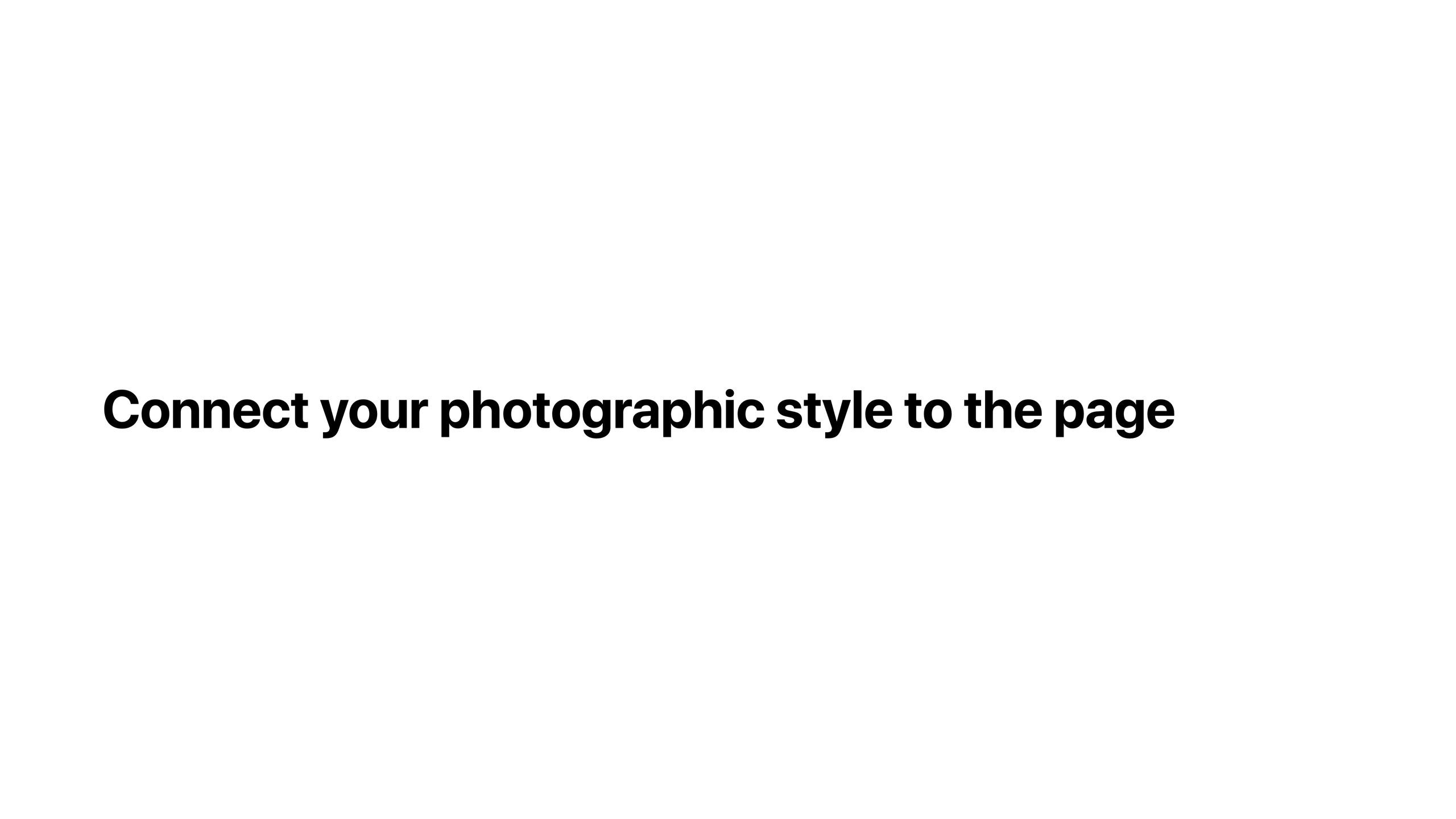
Creating wireframes and laying out a series of photos across dozens of pages is just the start. The ultimate goal is communicating your photographic style to the reader.
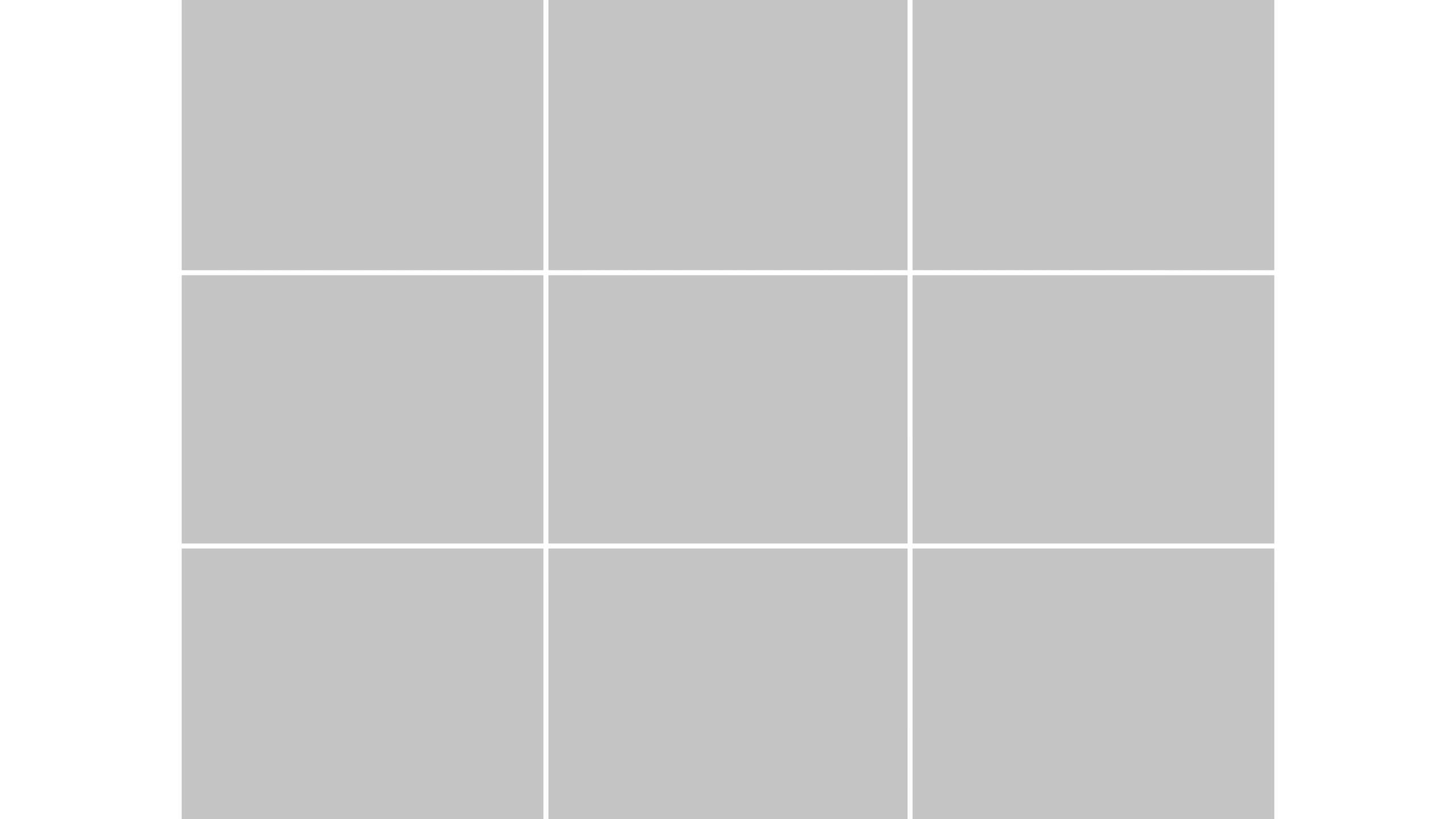
When I pick up a camera I naturally gravitate towards capturing subjects and scenes using the rule of thirds. I always have a 3×3 grid overlay in my viewfinder or on the camera’s screen.
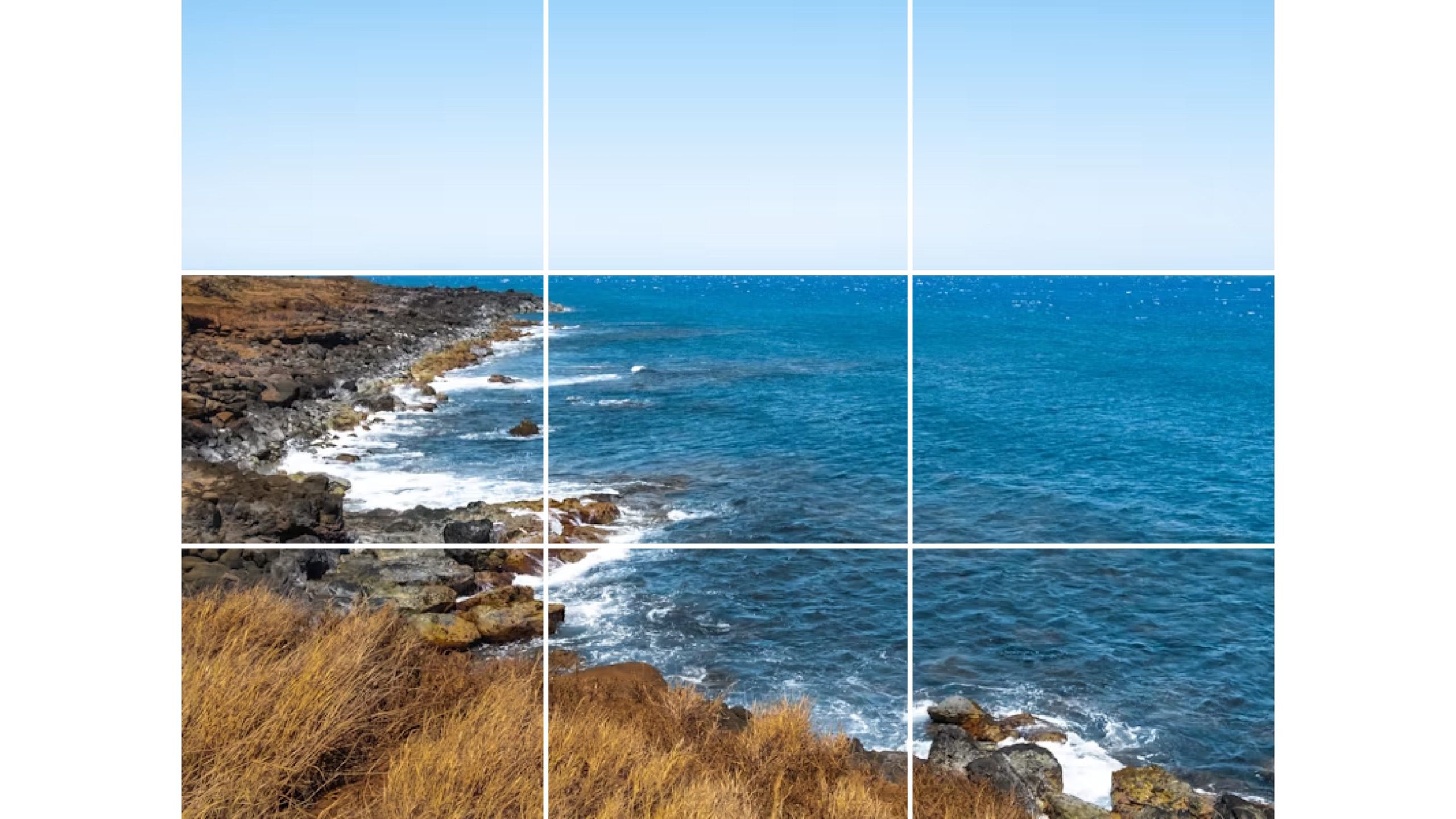
Here is an example photo demonstrating the rule of thirds. I love how the sky perfectly fills the top third, land fills the bottom third, and the land slightly emerges into the middle third.
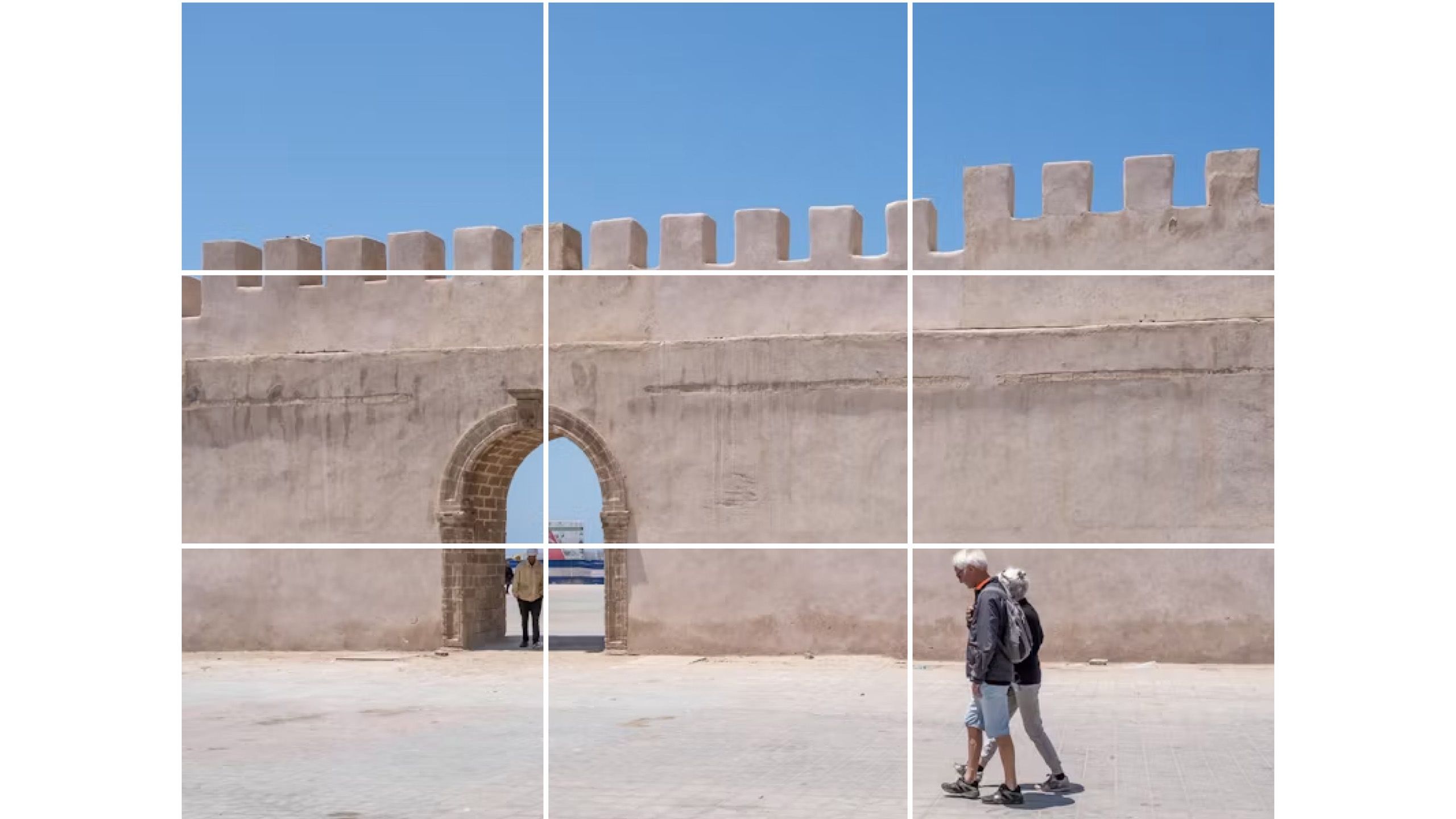
Here is a photo I took in Essaouira, Morocco. The sky fills the top third. People are walking through the bottom third. A wall fills the middle third. And, for my favorite detail, an arch is placed at an intersection point.
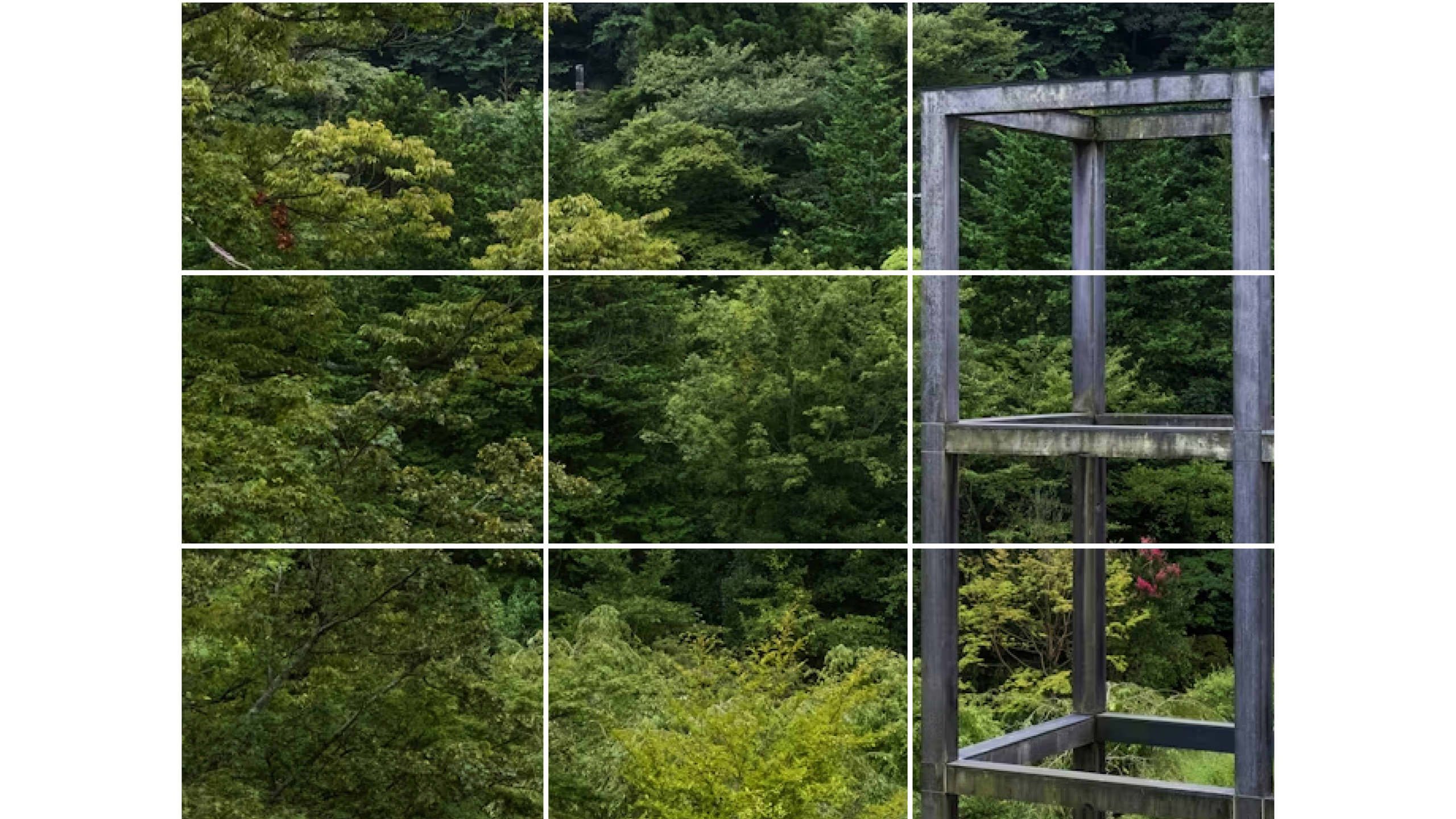
Here is a photo I took in Hakone, Japan. Gora Kaden is embedded in nature, but a metal structure juts into the frame filling one third of the photo.
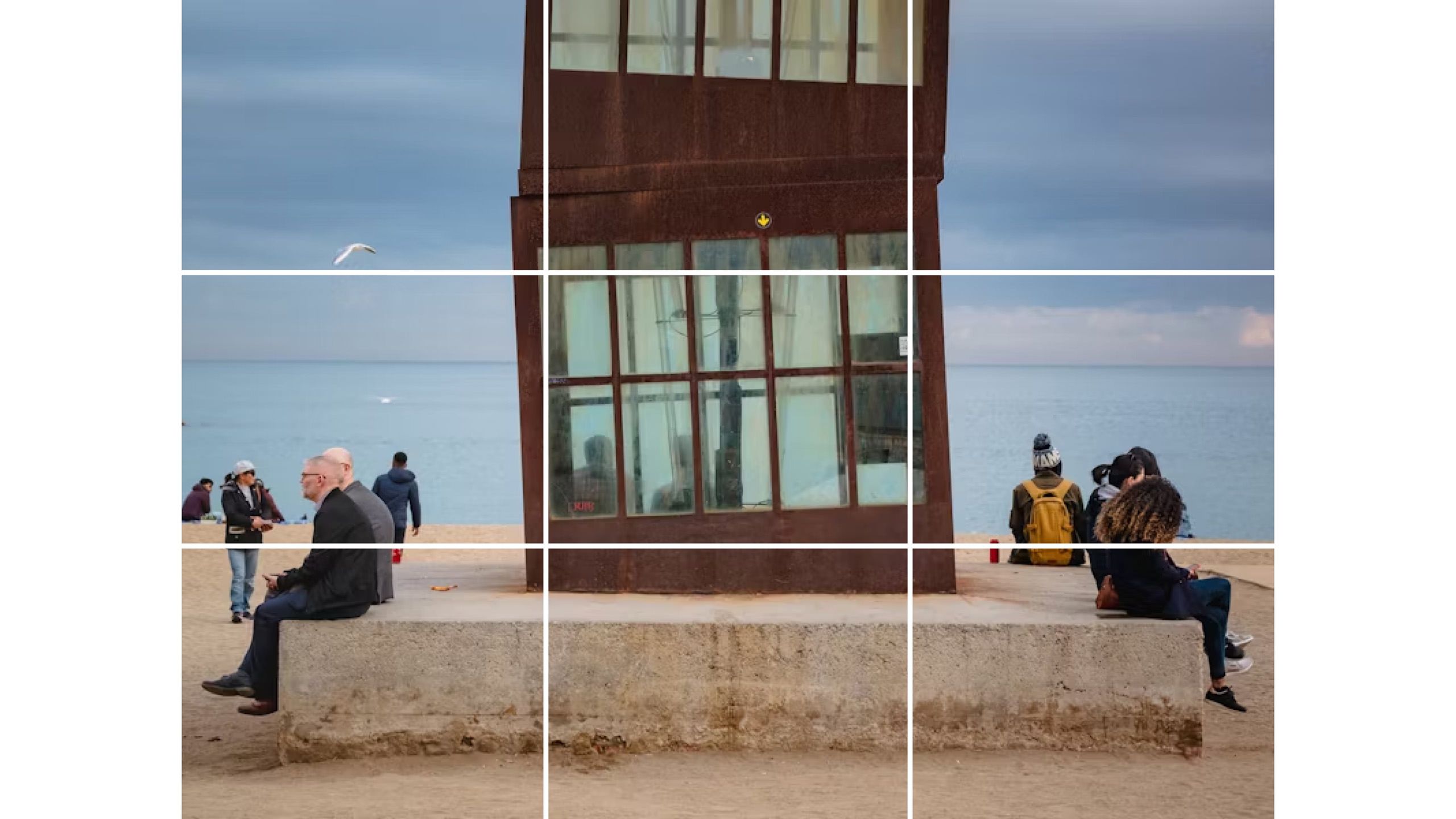
Here is a photo I took in Barcelona. I love this photo because there are people sitting in the left and right thirds separated by a structure that fills the middle third.

Lastly, this photo was taken at Casa Vicens in Barcelona. I stood at the bottom of the most incredible staircase, pointed my retired Fujifilm X-T2 up, and snapped. This is by far the best photo I’ve ever taken.
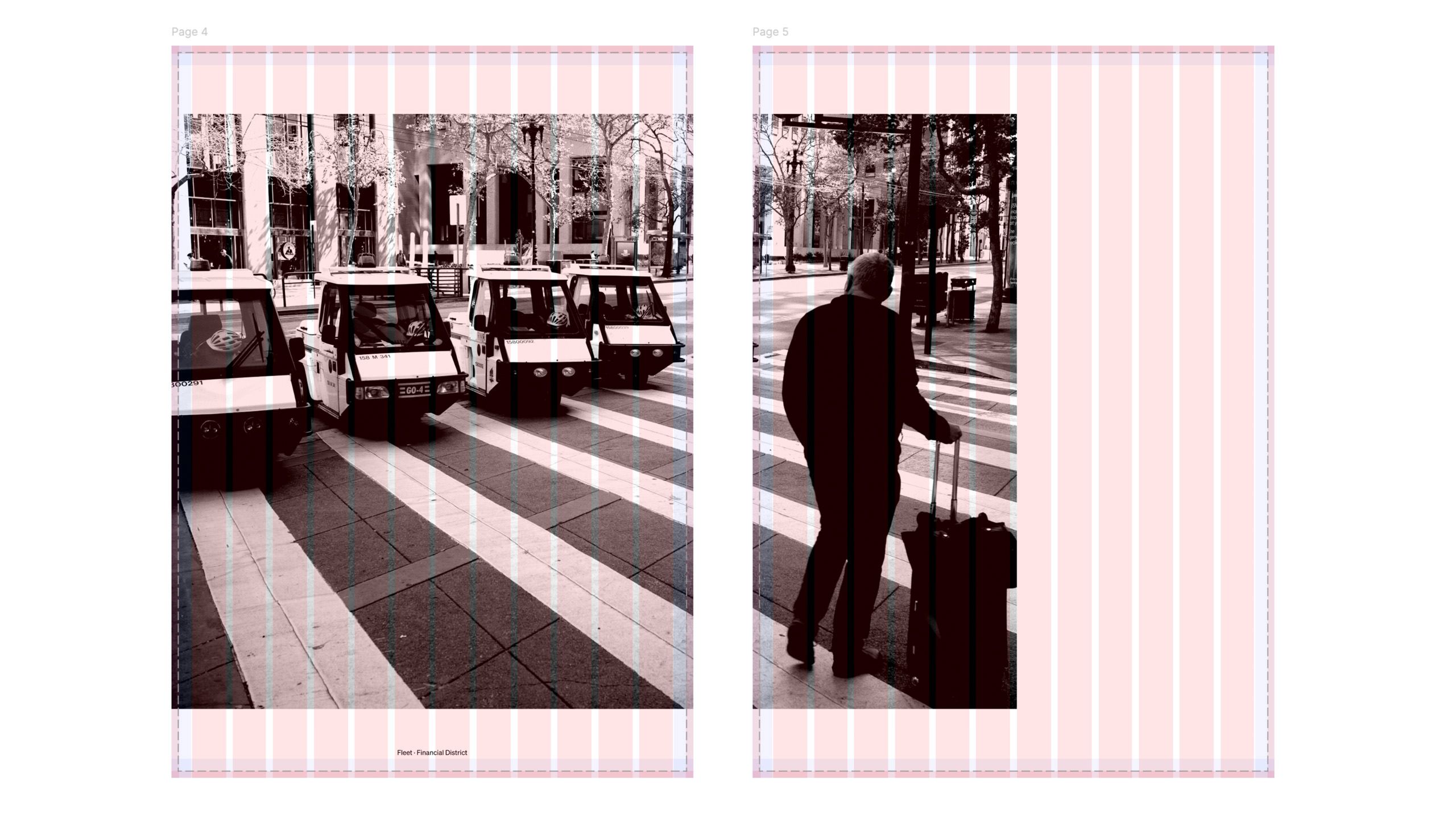
Now this is where I started to really cook with the design. I combined a few photos that particularly exude rule of thirdness, and laid them across two pages along the grid. This creates a neat effect where one photo can act as two. In this photo a man enters a crosswalk and looks across the book towards the parking meter cars.
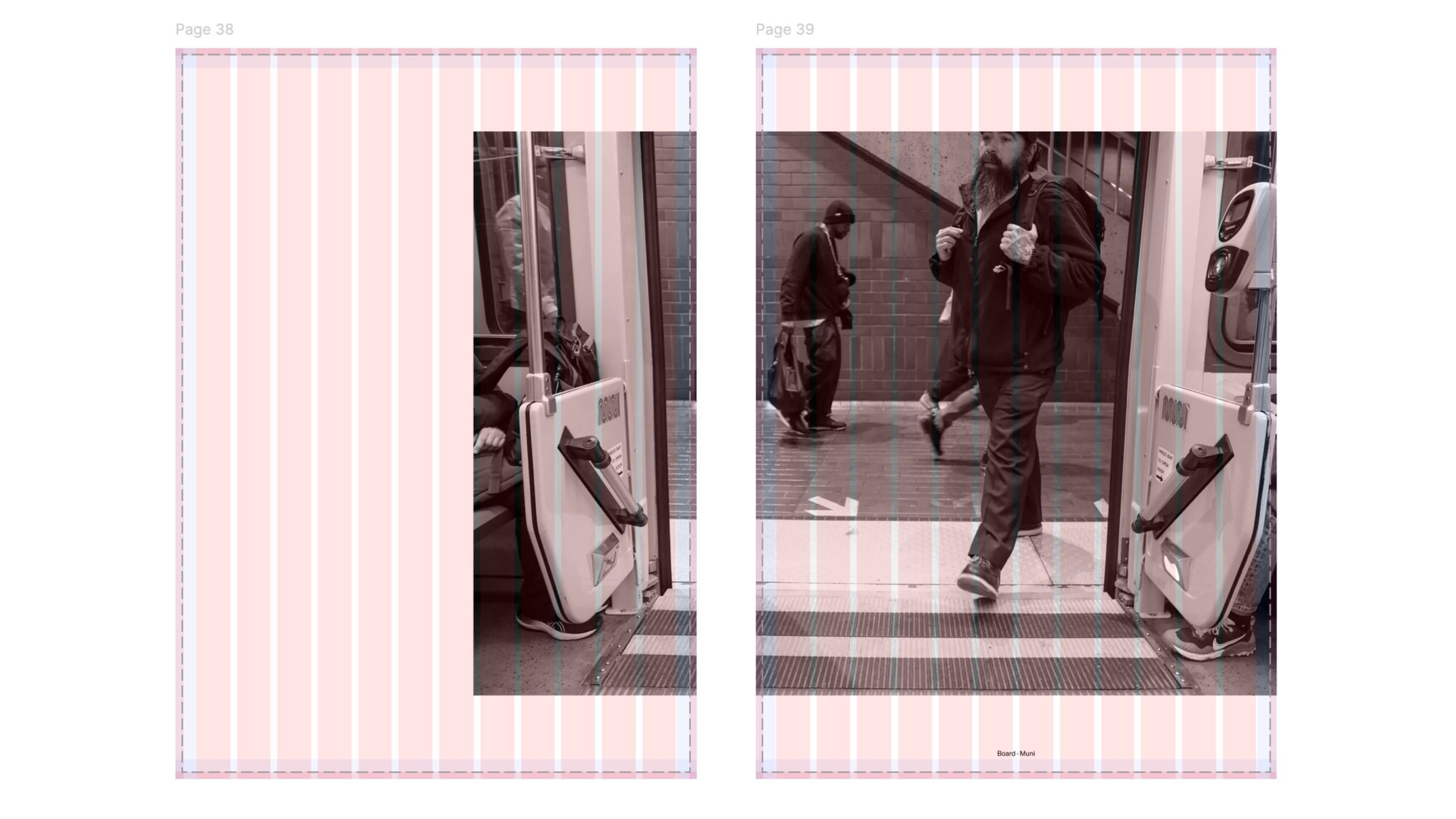
Here is another example where I split a photo into one third on one page and two thirds on the other page. A man enters the train car on one page and on the other is part of a person sitting on a chair.
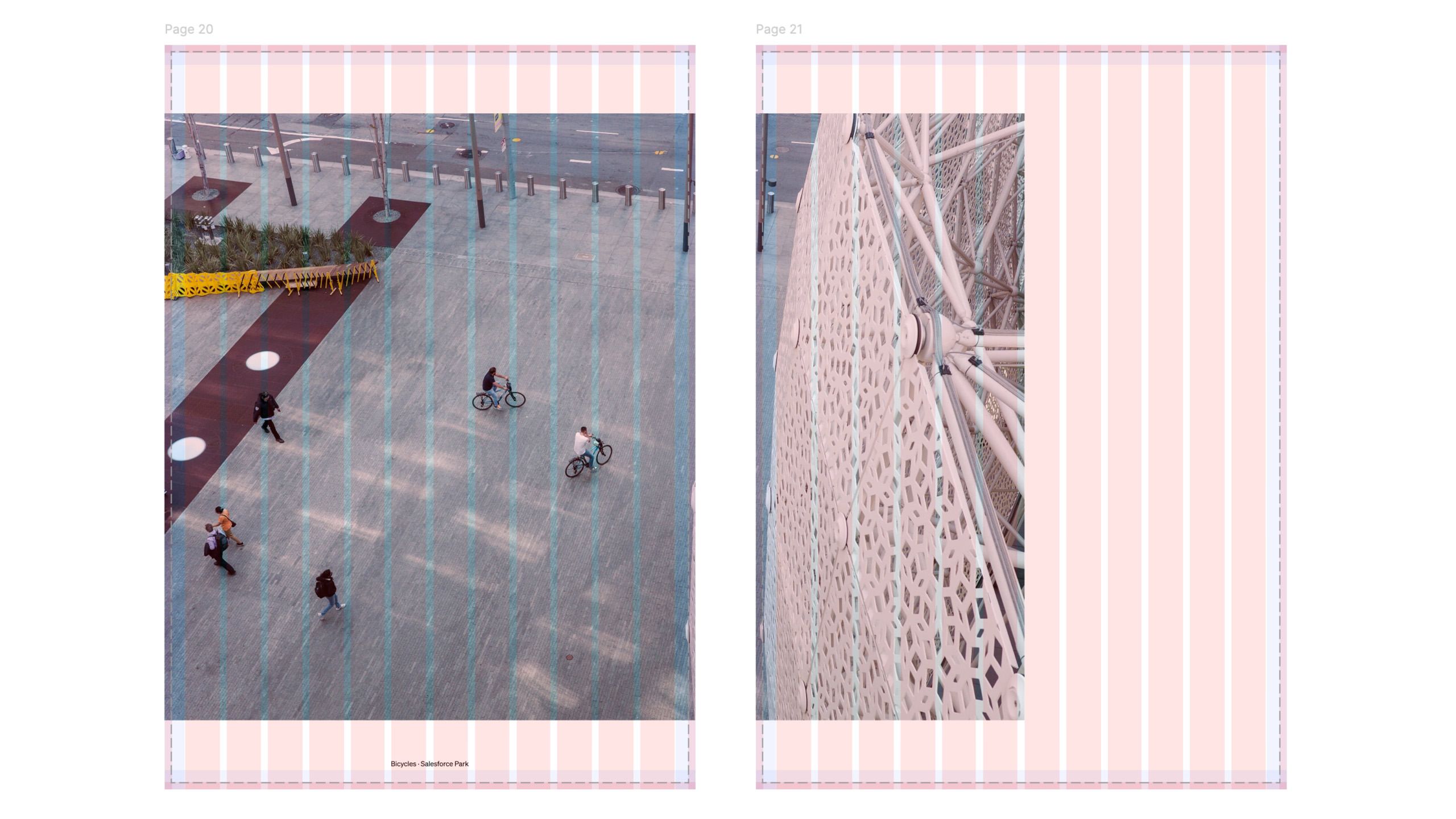
The last example where I split a photo across pages features people walking and biking outside of Salesforce Tower on one page, and Salesforce Transit Center’s webbing on the other page.
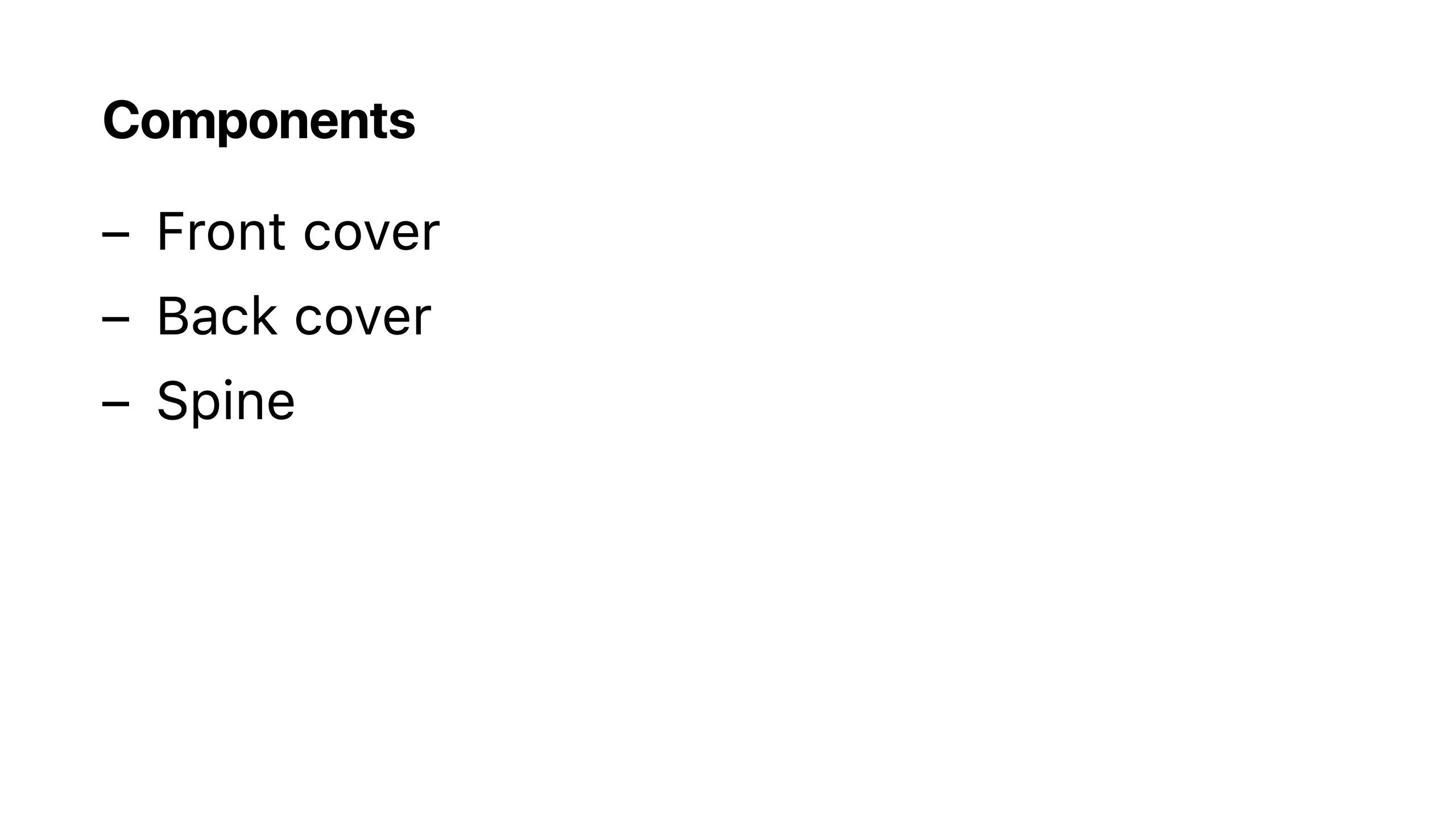
After finishing all of the pages I had to consider the book’s exterior including the front cover, back cover, and spine. This is where I had some fun.
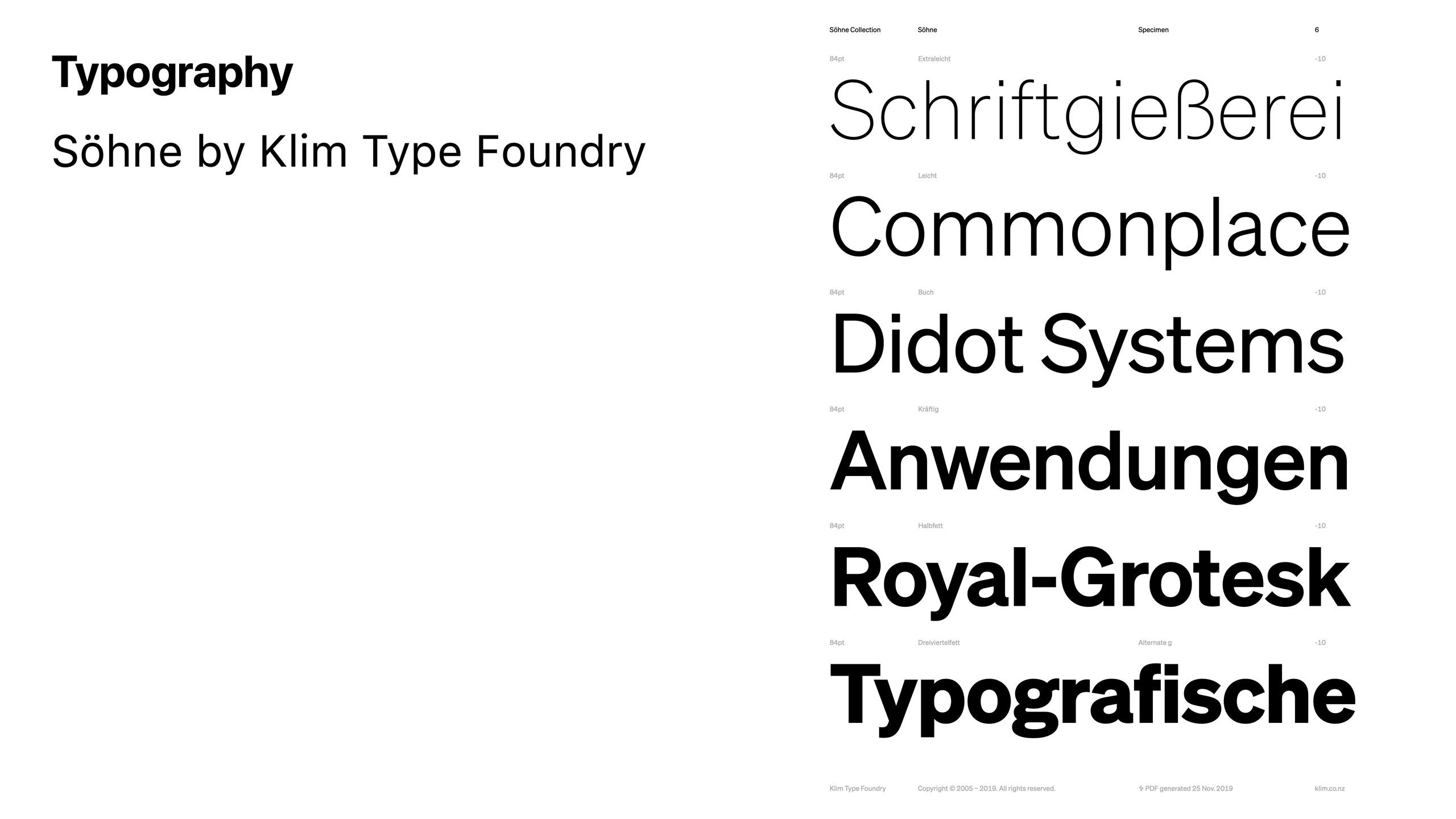
I adore the typeface I use on my website so it felt right to grab it for the book as well. It’s Söhne by Klim Type Foundry.
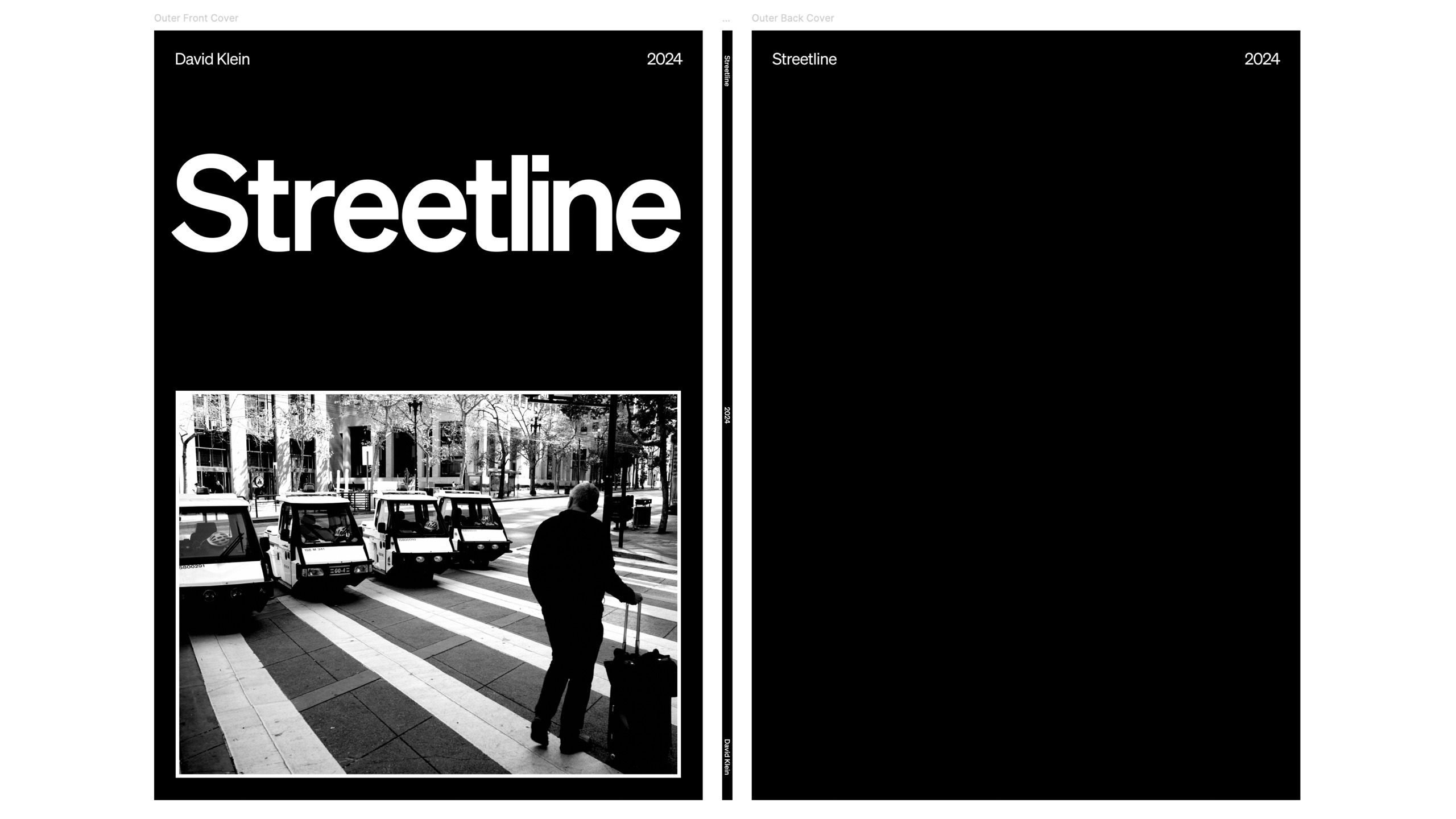
My goal for the front and back cover was to be minimalist and strong. My name, the year, the book’s name, and my favorite photo in the book. Streetline came to me while I was brainstorming. I said out loud something like, “street photography, lines, leading lines, street, lines. Streetline. Boom.” I intend to continue using this layout for my next book.
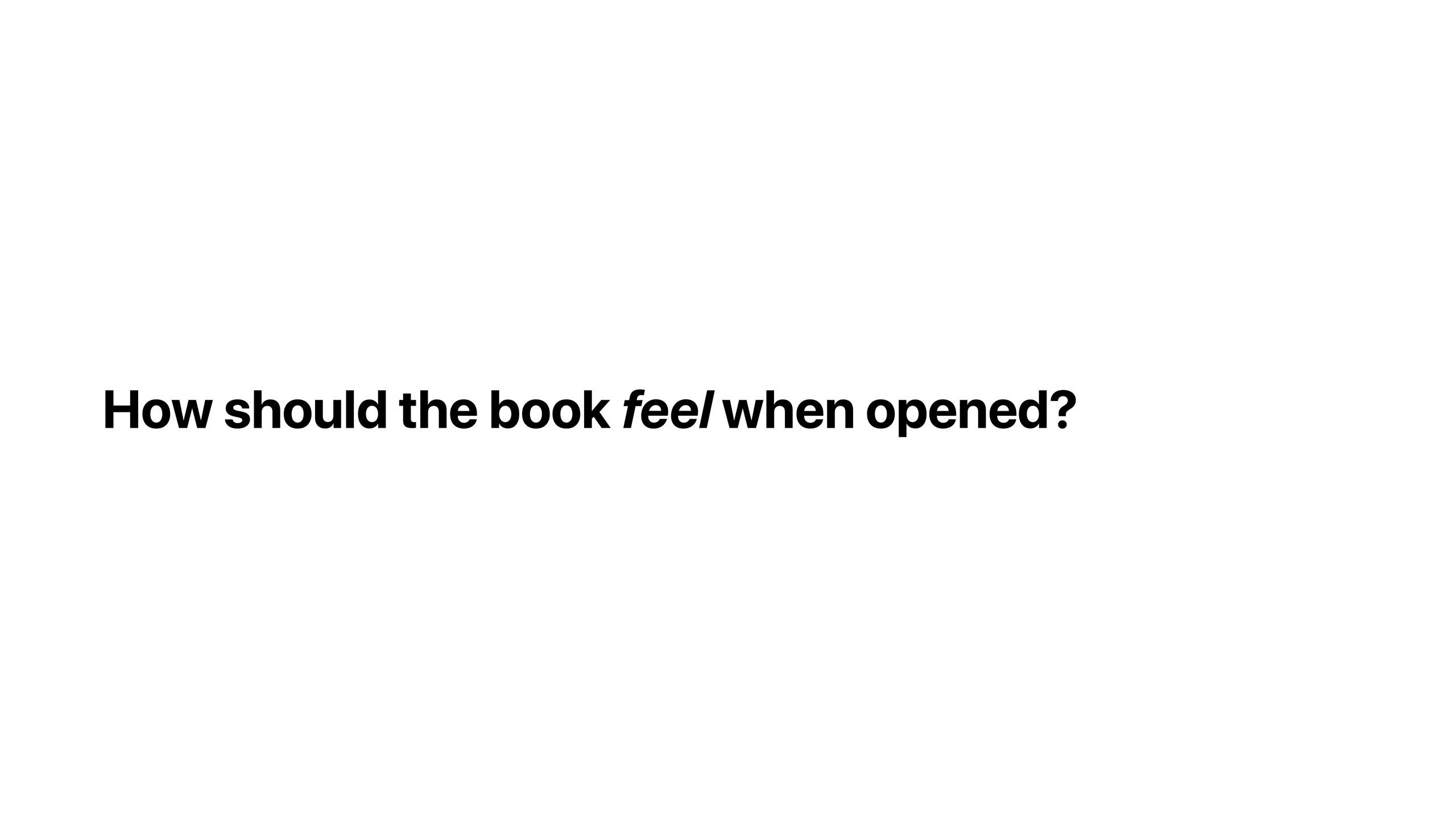
I spent an inordinate amount of time thinking about what the reader should see upon opening the book. One large photo? “Streetline” again?
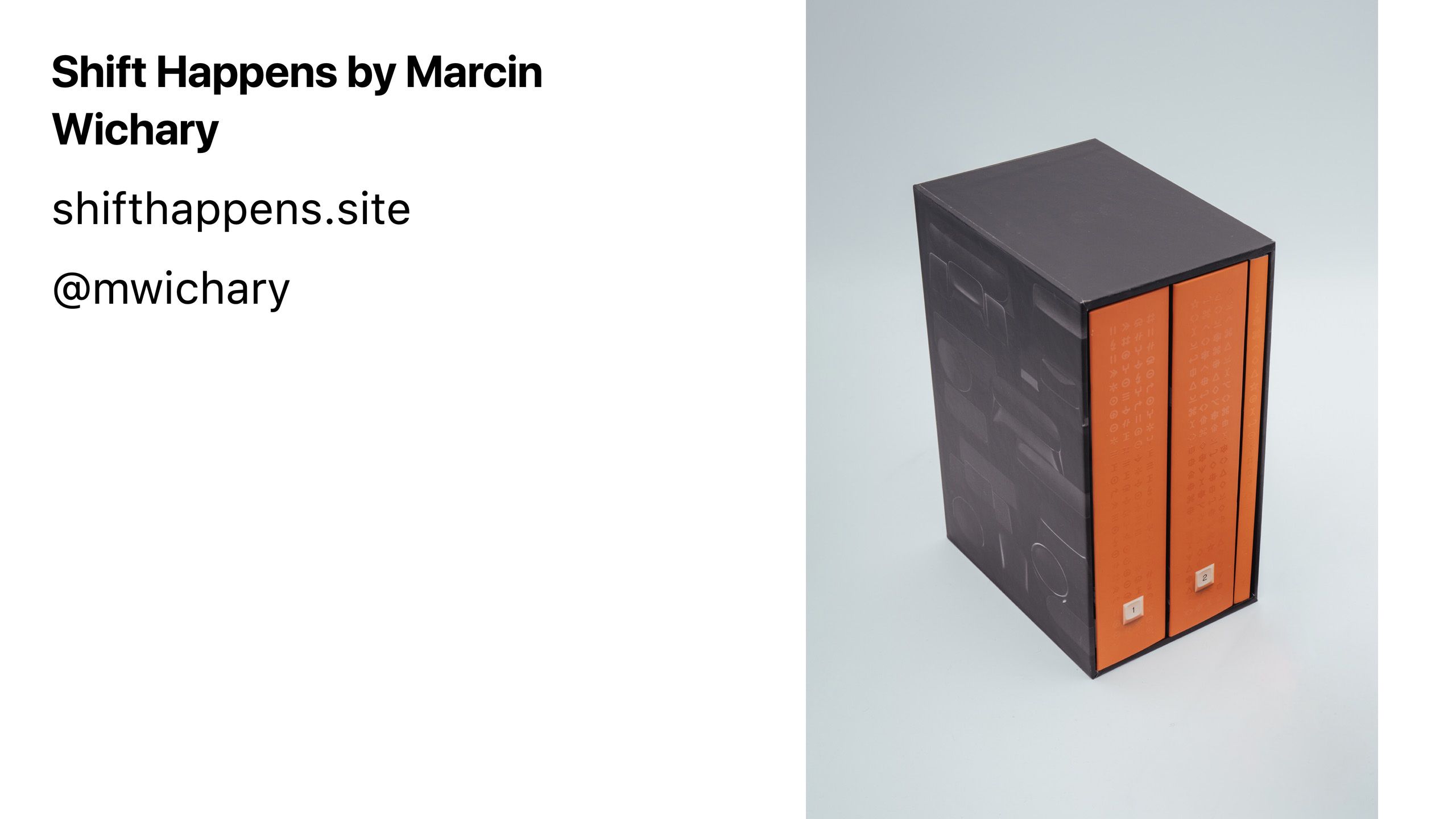
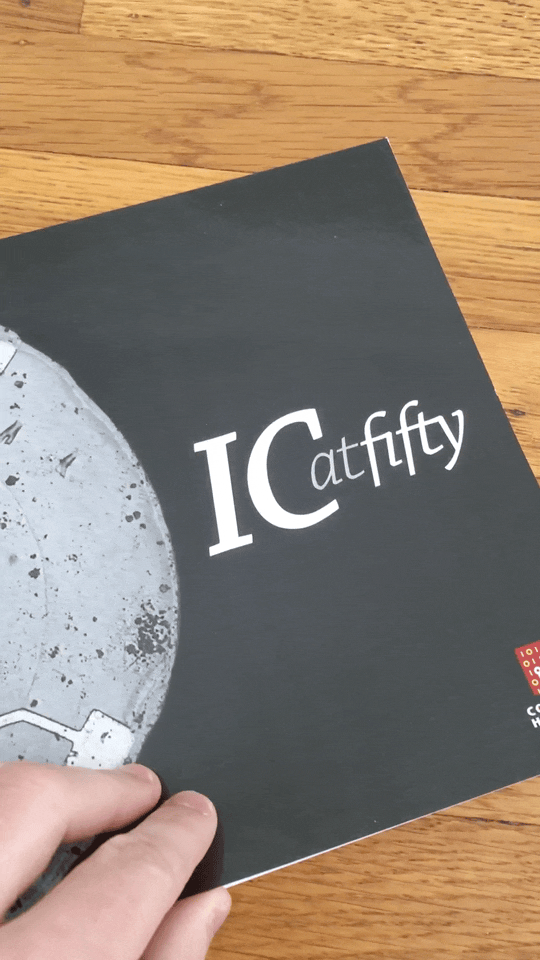
I recalled reading in Marcin’s newsletter about a booklet he designed for an event at the Computer History Museum. By placing the same content in identical positions he created a neat effect as the book is opened.
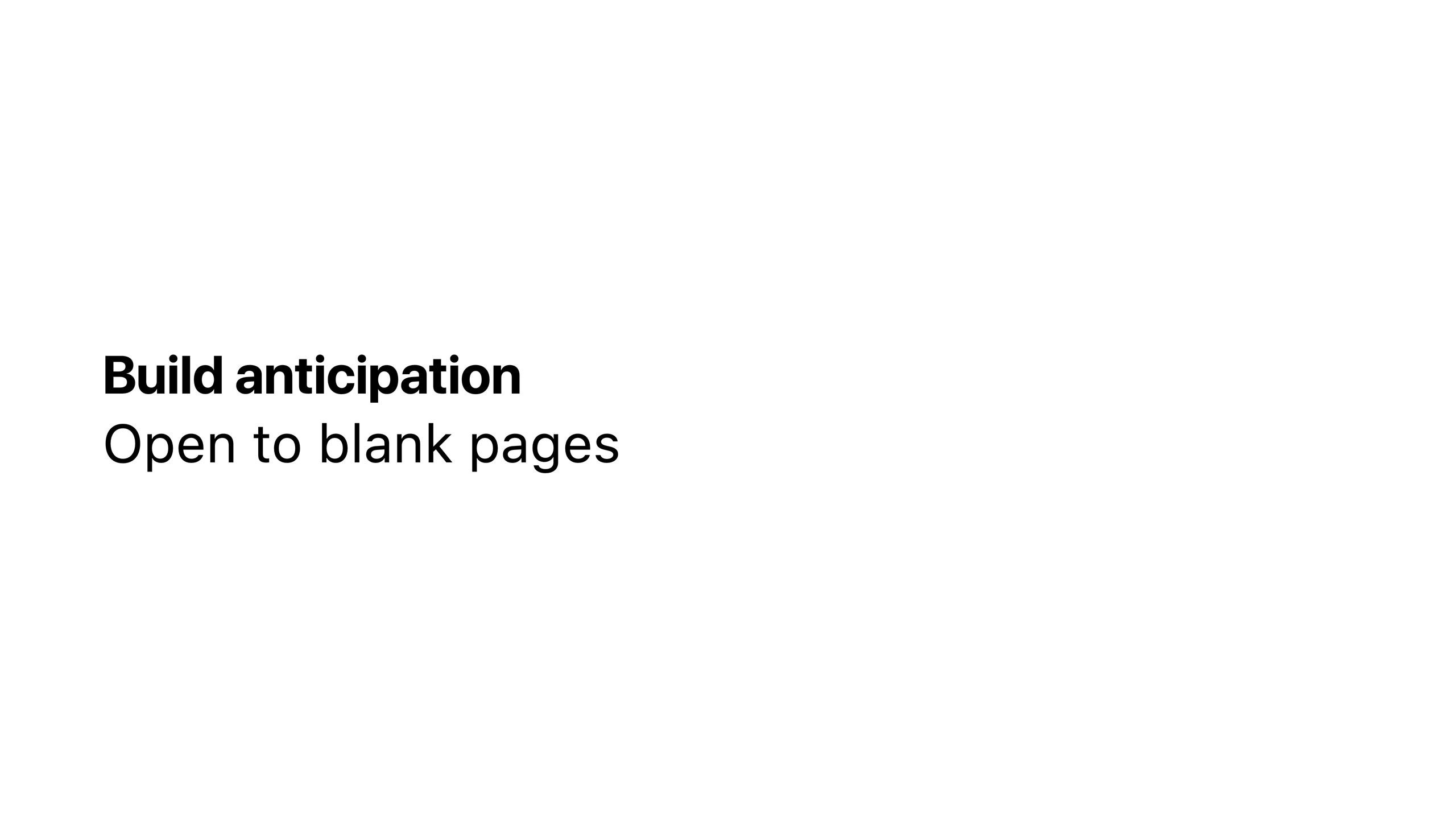
I decided that the best way for the reader to experience my book was to open to blank pages. I wanted the reader to feel enticed.
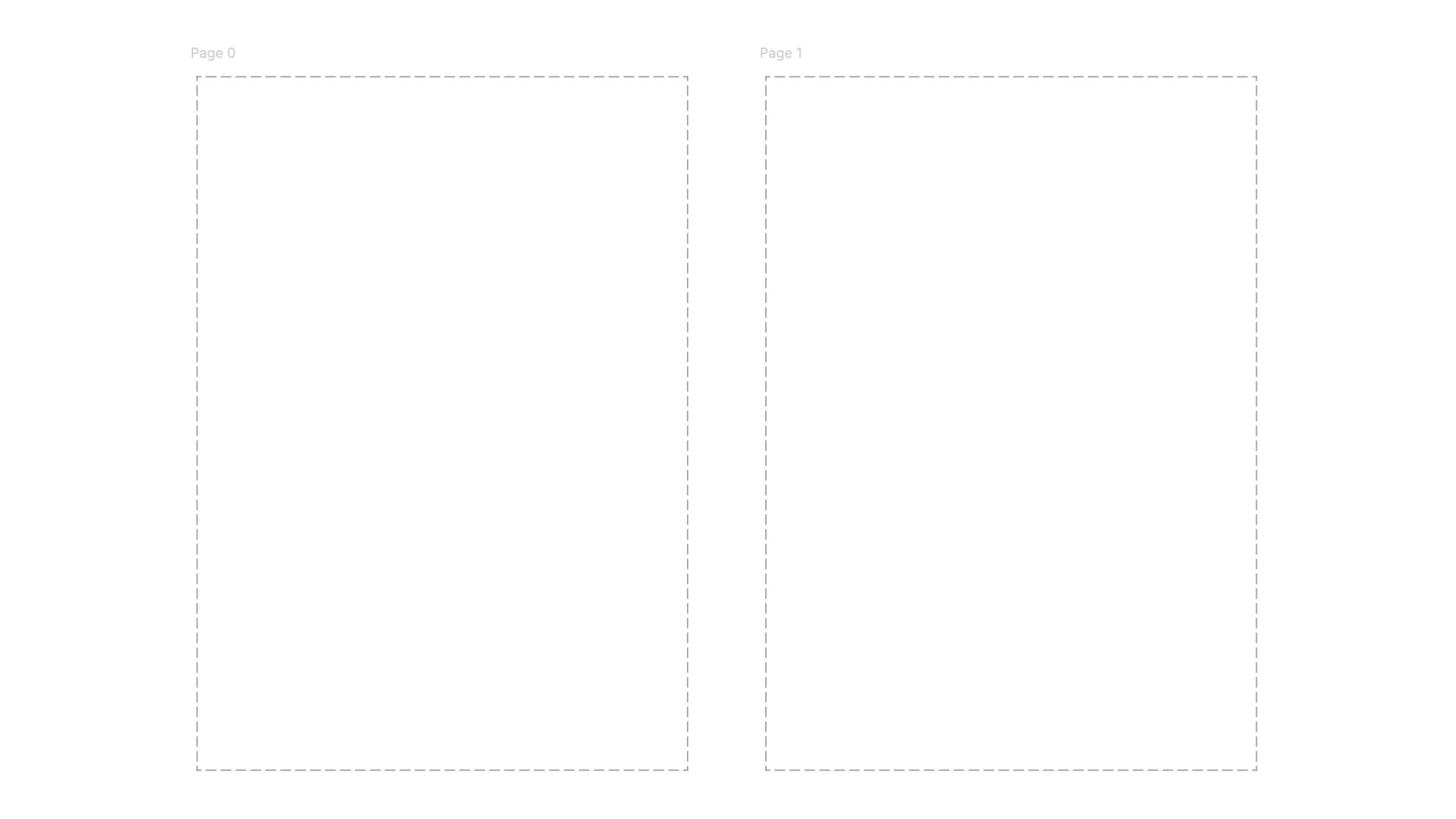
Each page of a book slightly increases its cost, so I had to pay extra to achieve this design. It was worth it.

I continued to delay the reader from seeing photos by briefly explaining the design and purpose of the book.
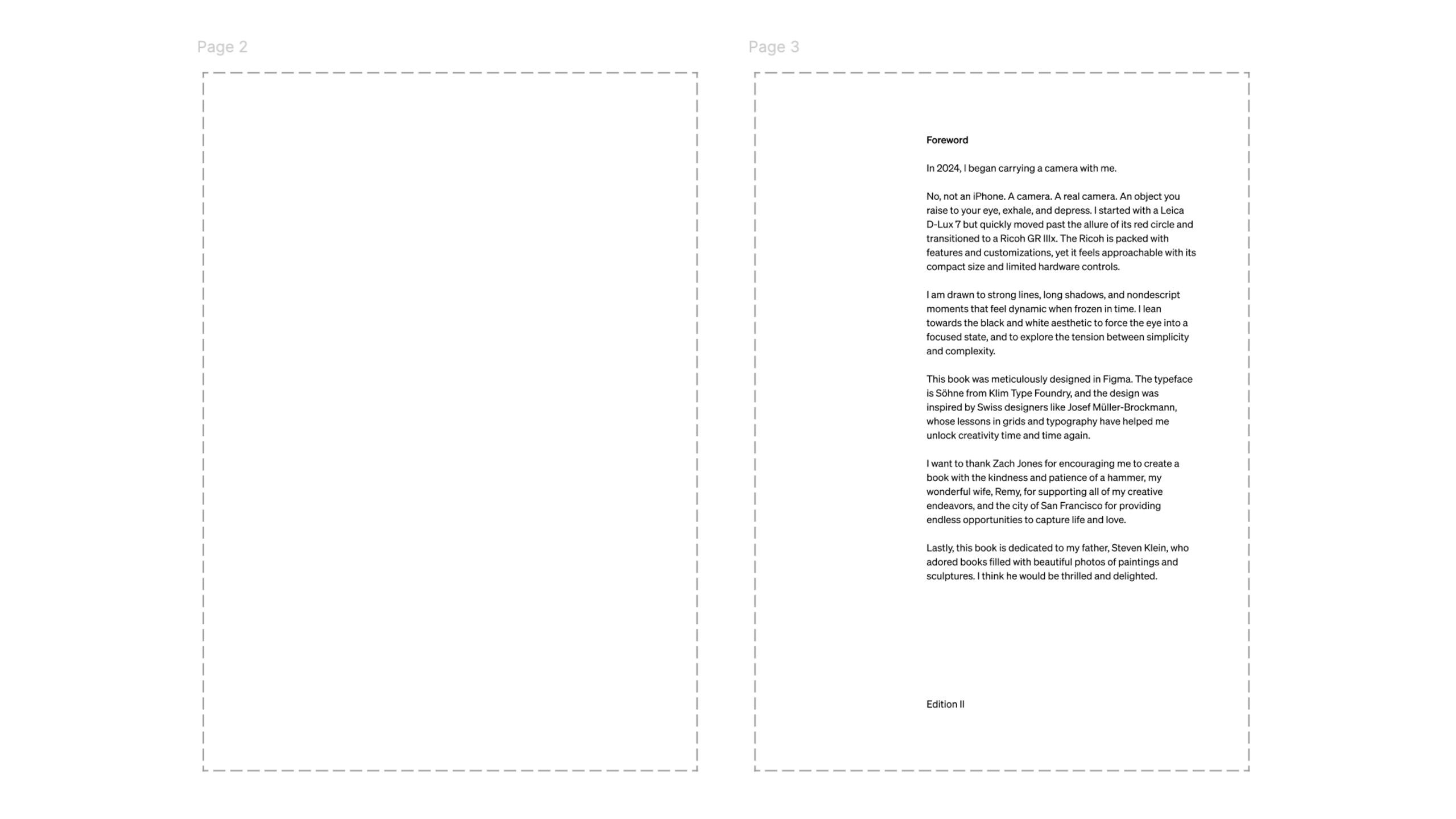
The foreword discusses why I chose the Ricoh GR IIIx, a few design details, and some people I wanted to thank in writing including my late father, Steven Klein.
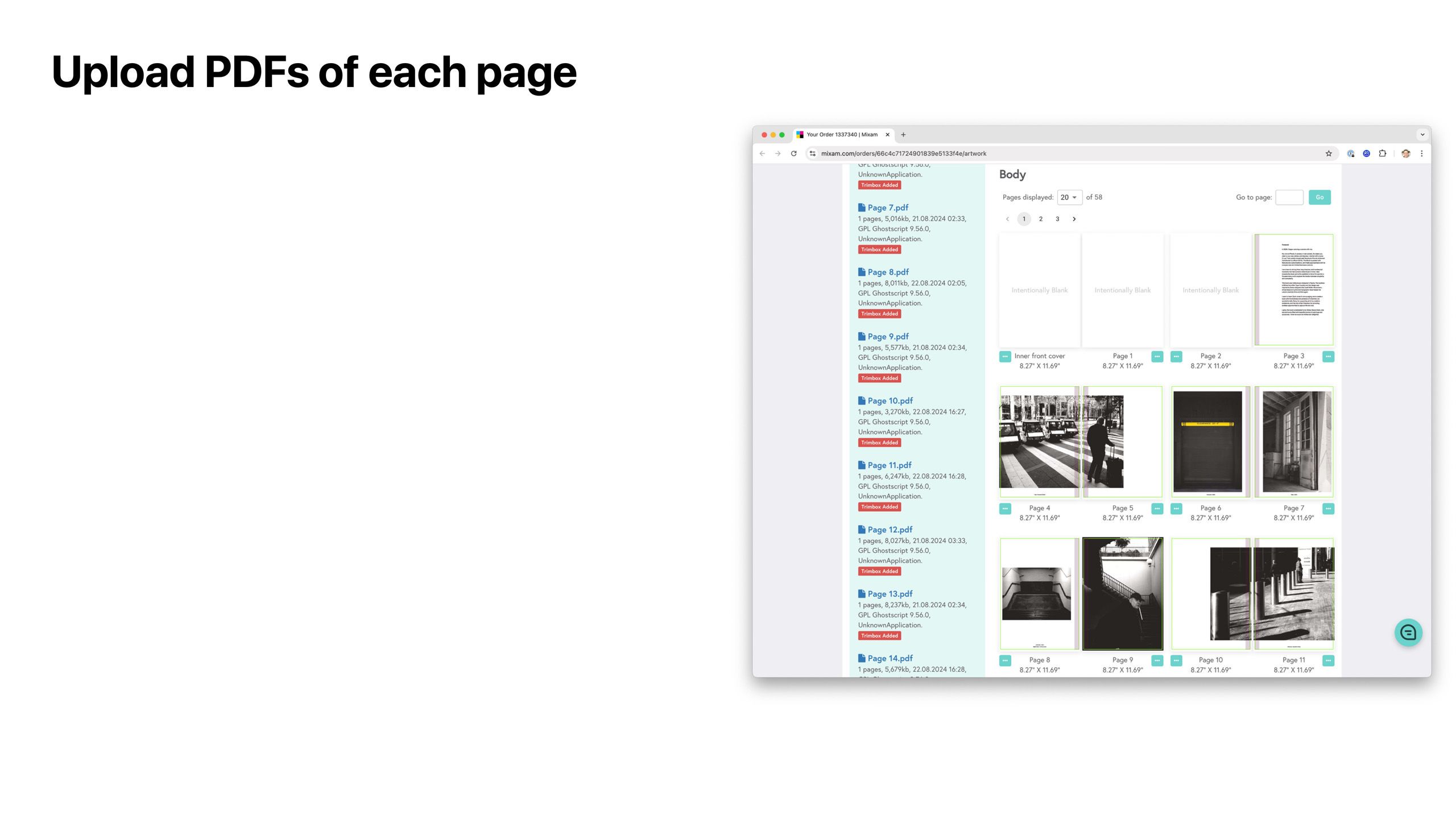
Once all of the pages, front cover, back cover, and spine were ready, I exported PDFs using the Print for Figma plugin and uploaded them to mixam.com.
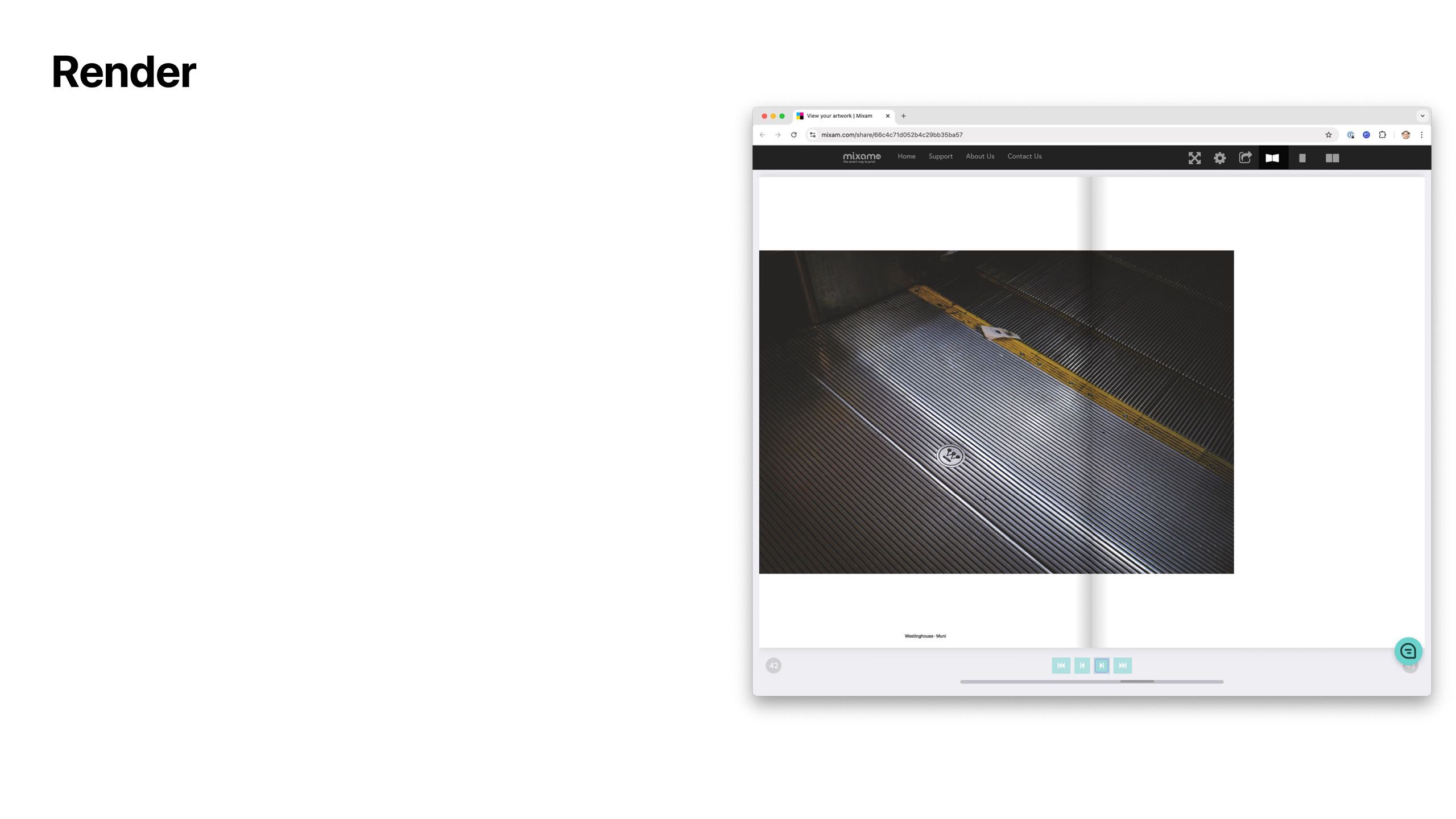
Mixam has a fun preview feature that allows you to expereince flipping through the book with a page turning animation. This feature is particularly helpful to understand how your photos interact with the center of the book.
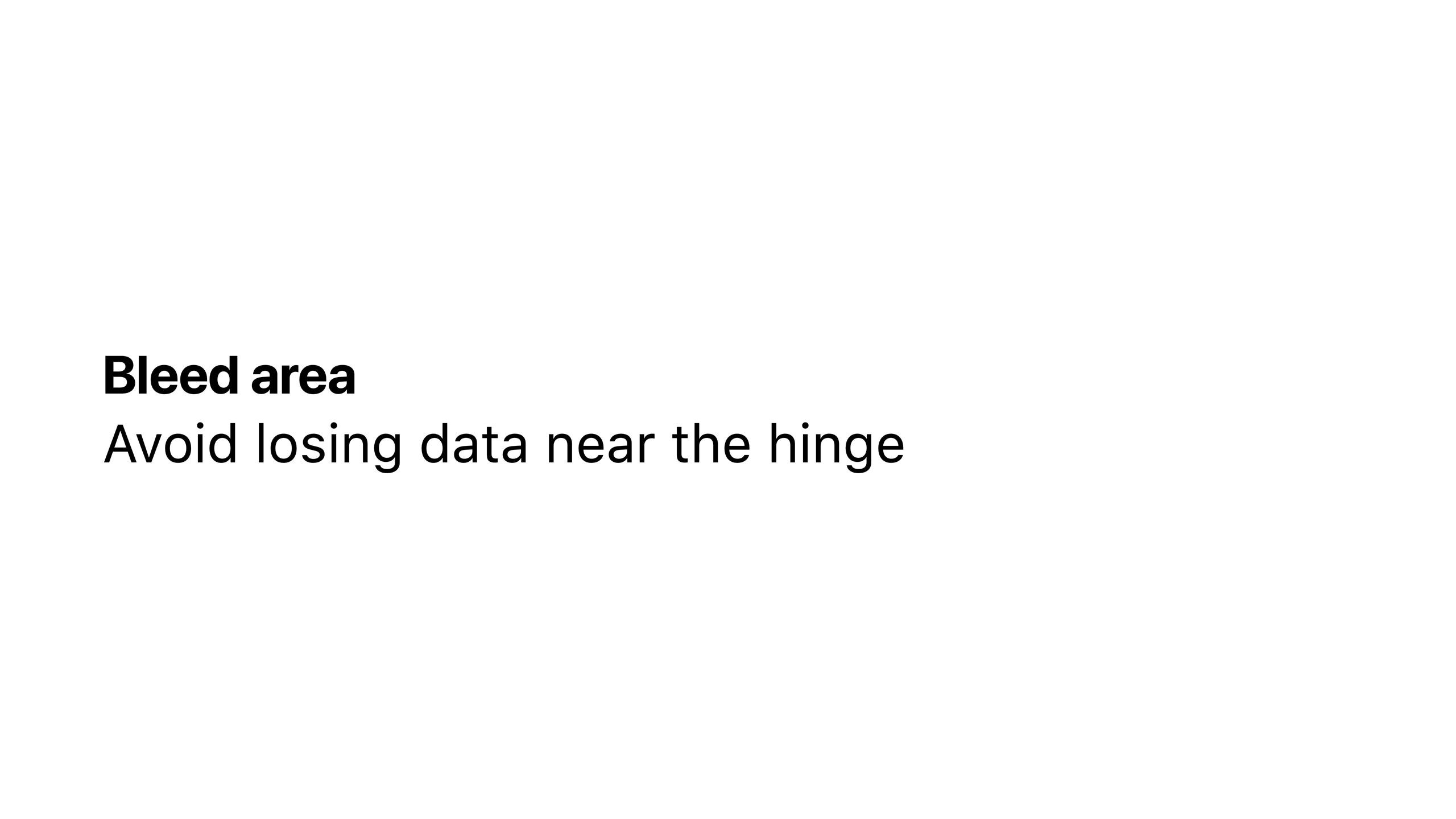
One topic that I felt was especially improtant to discuss was how to ensure photos would not lose any data when spread across two pages.
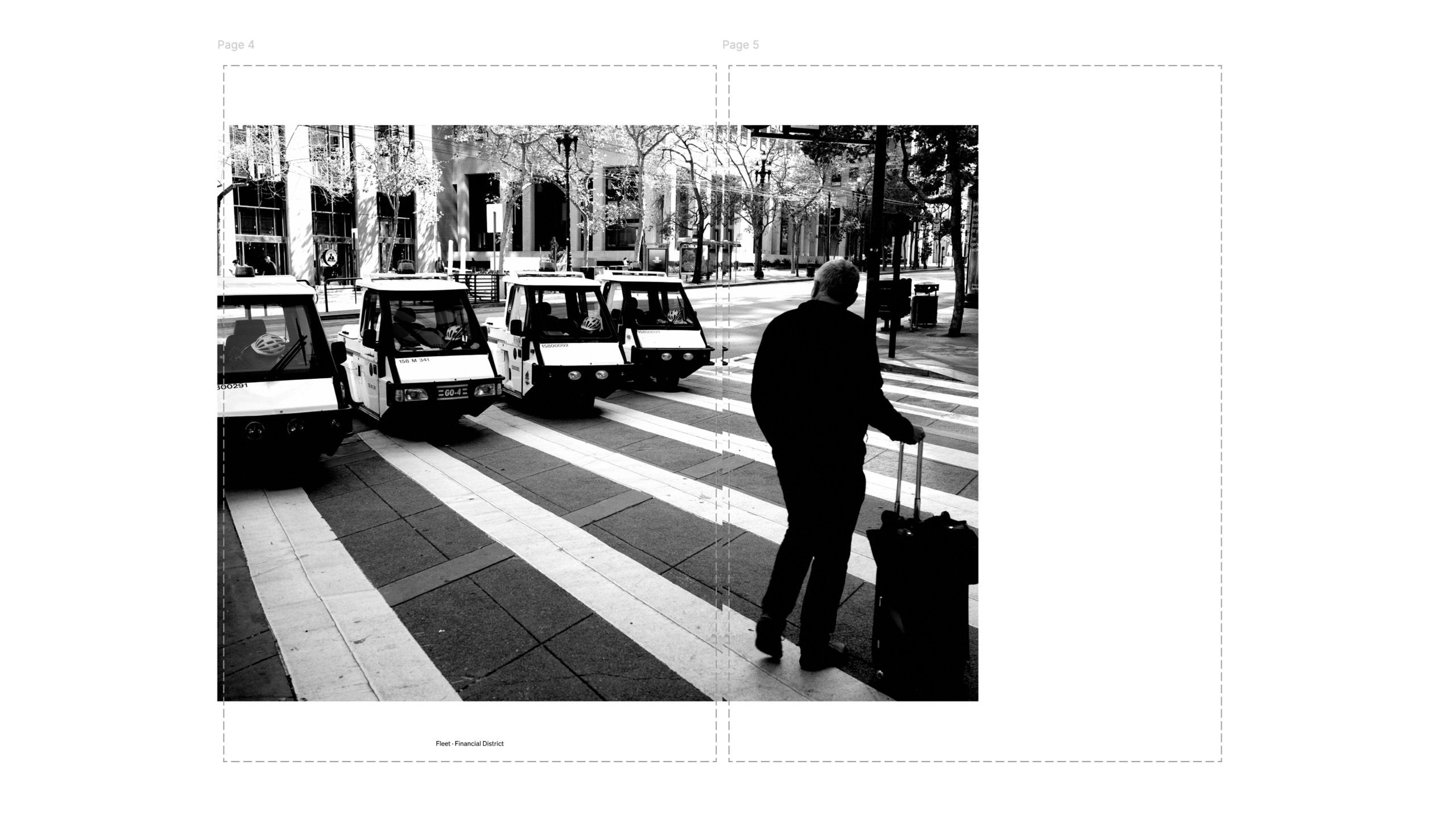
When a photo is spread across two pages I repeat a bit of data near the book’s hinge. For example my goal for this photo was to ensure the crosswalk lines align perfectly across the two pages after the paper is cut during the bookmaking process.
It is important to note that this method worked as desired when using Mixam’s rendering feature, but was inconsistent in the book. Sometimes photos align perfectly; sometimes there are mistakes. I will need to figure out how to get this right for my next book.
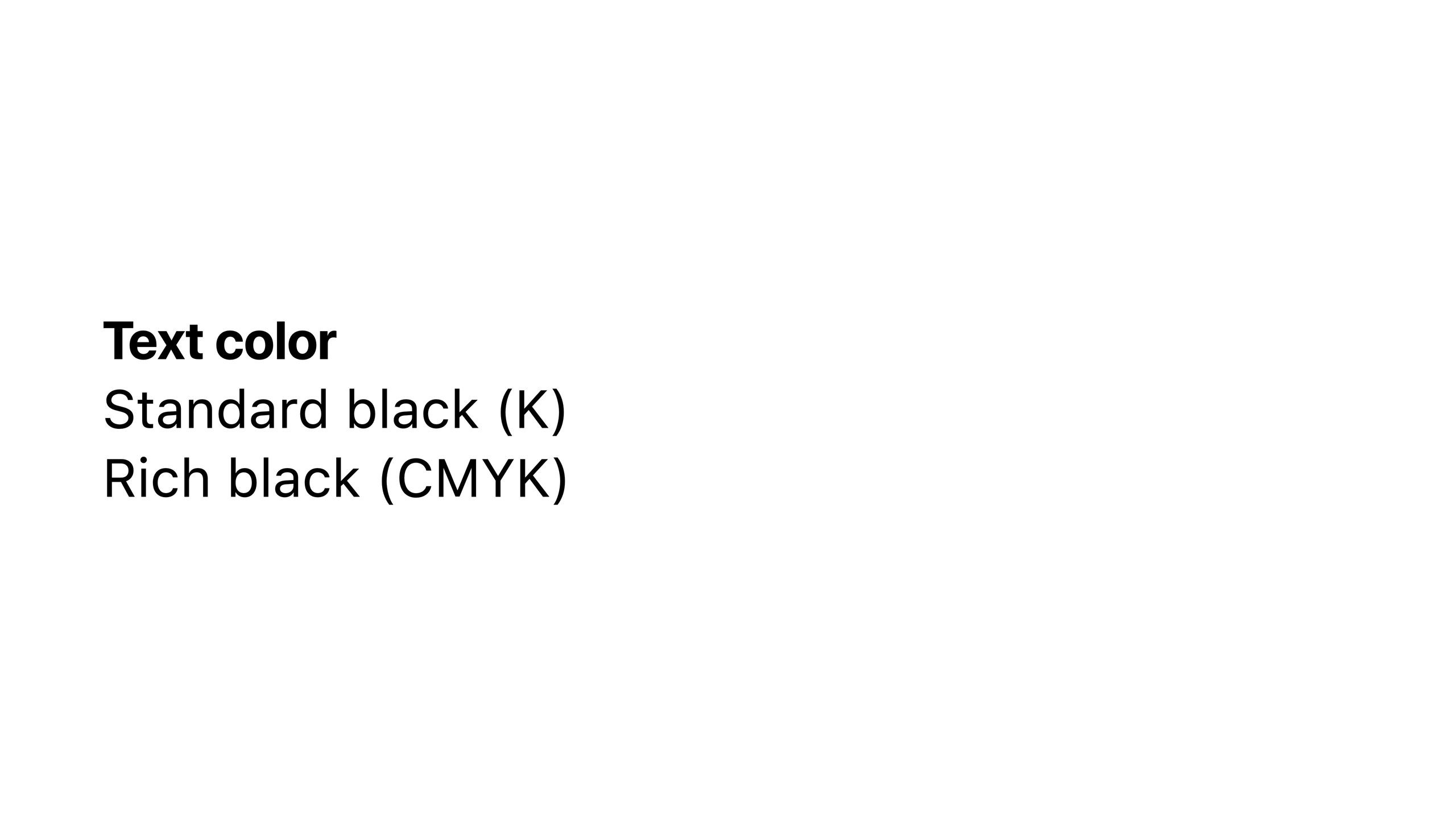
One lesson I unfortunately learned the hard way was the difference between standard black and rich black.
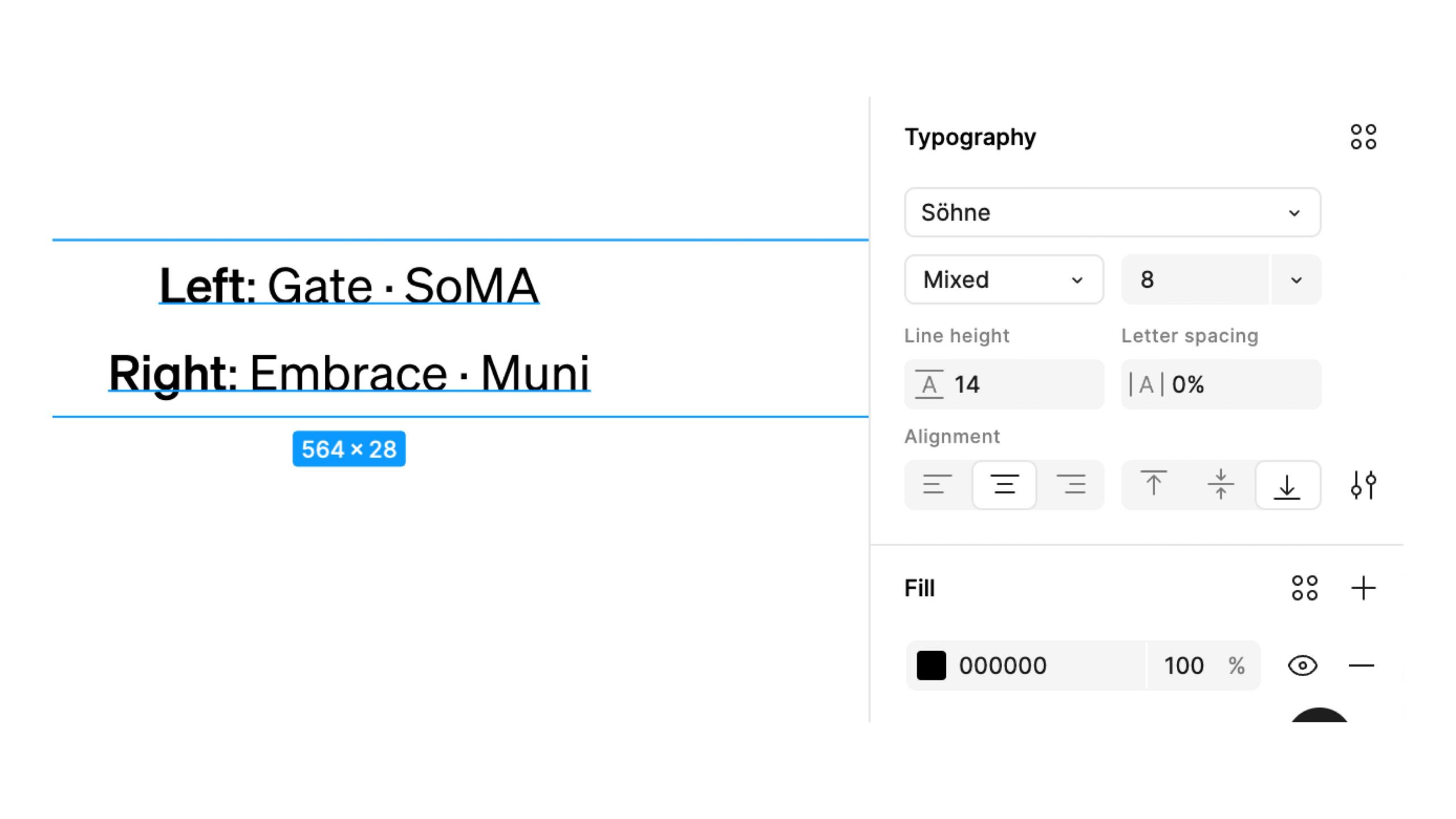
In Figma I assumed that setting the text to black and using the Print for Figma plugin to export would result in black text in the book. I was wrong. Thoroughly wrong. If you have experience with printing you are probably shaking your head right now reading this.
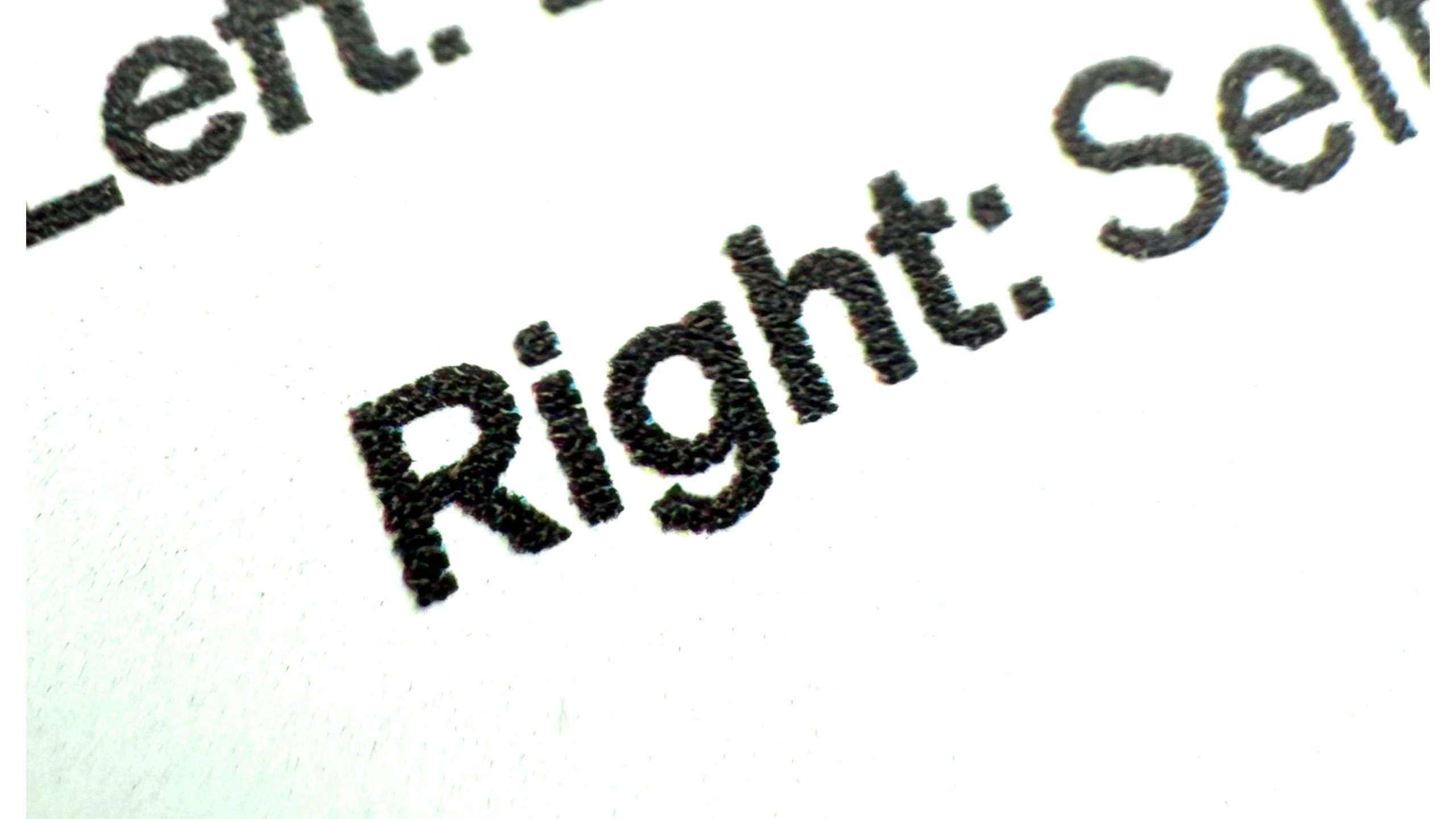
If you look very closely you can see that the black text in the book actually has a schtickle of color in it. Infuriating.
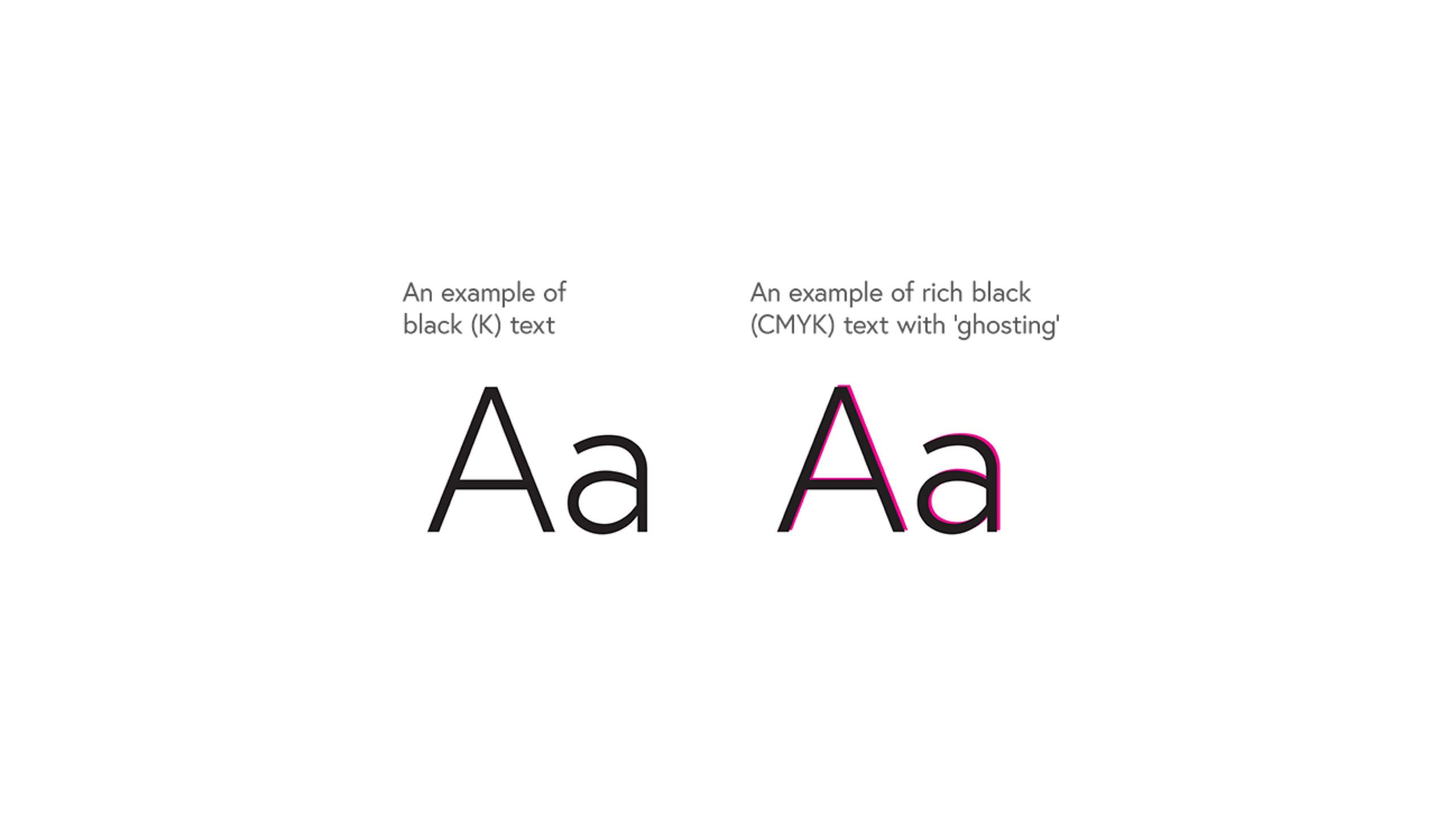
Alas, Mixam has a support document that demonstrates the difference between standard black text and rich black text which has ghosting in it. If only I had known!
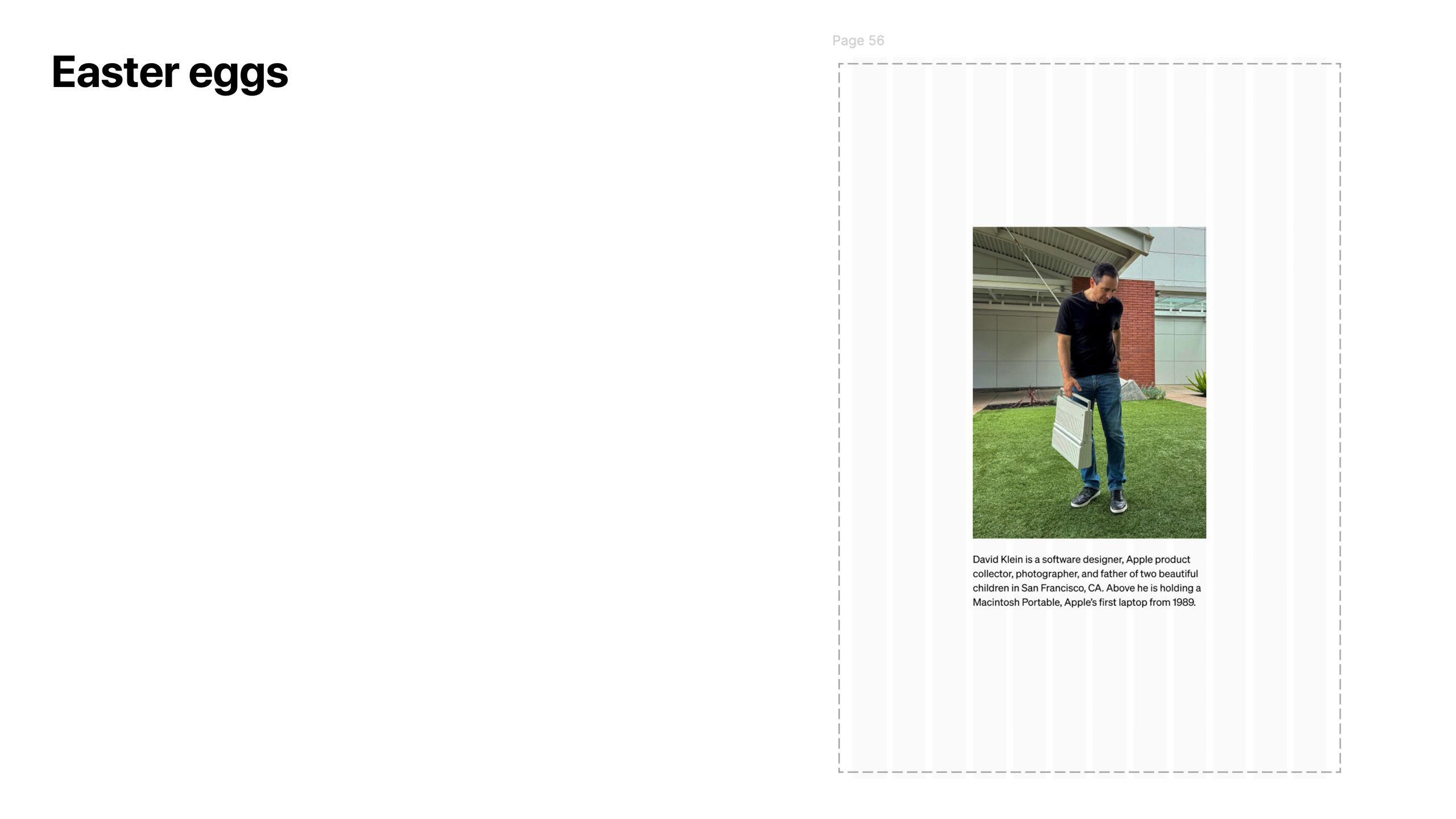
I included one subtle easter egg for my own entertainment. On the last page the 12 column grid is slighlty present using gray vertical bars. Also I adore my Macintosh Portable. It’s one of the top 5 items in my Apple collection.
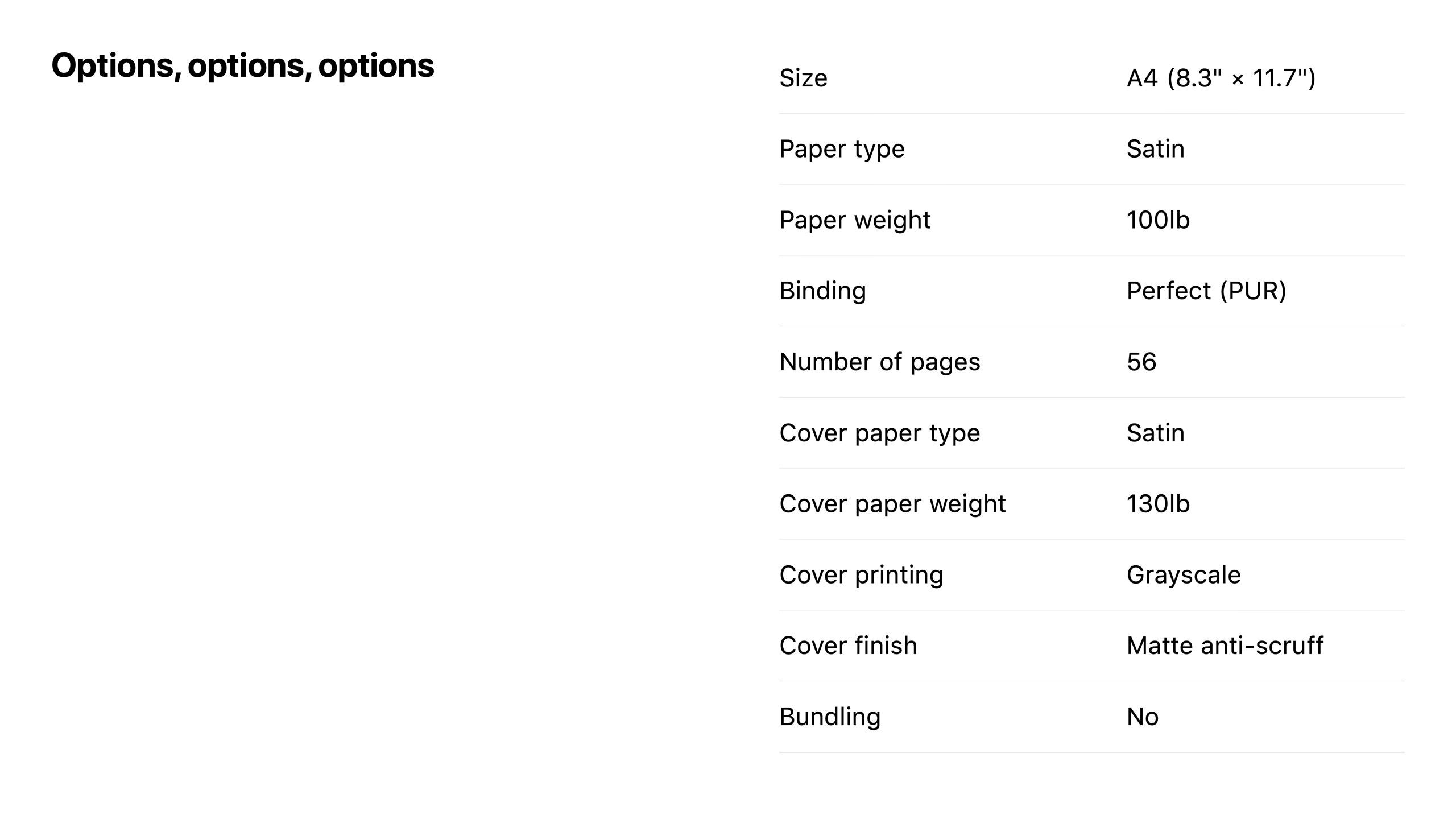
For size I wanted the book to feel like holding a stack of typical pritner paper so I chose A4 for the size. The rest of the options were somewhat randomly selected based on Mixam’s descriptions. I chose thick paper (100lb with a 130lb cover) to make the book feel sturdy.
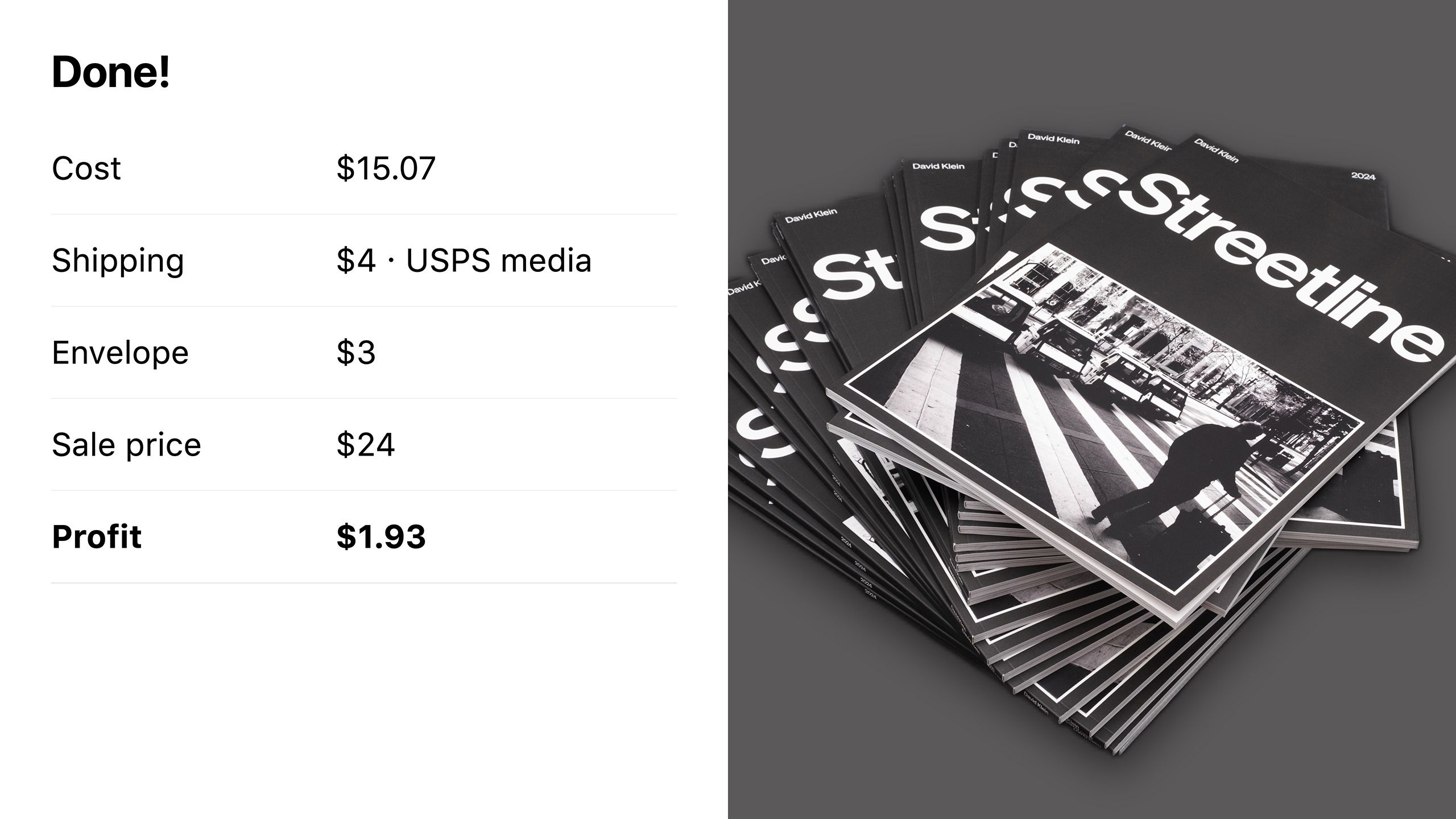
Each book costs $15.07 to print, and I decided to list them for $24 each. $25 sounded too high. Yes, that is how I decided the book’s cost. After paying $4 for USPS media mail and $3 for a padded envelope my profit is $1.93.
That isn’t a lot of money, but I never intended to make a profit. Breaking even is fine with me. I just feel so much joy knowing that people have my book in their homes. As of March 14, 2025 I am proud to say that I have sold 31 copies.
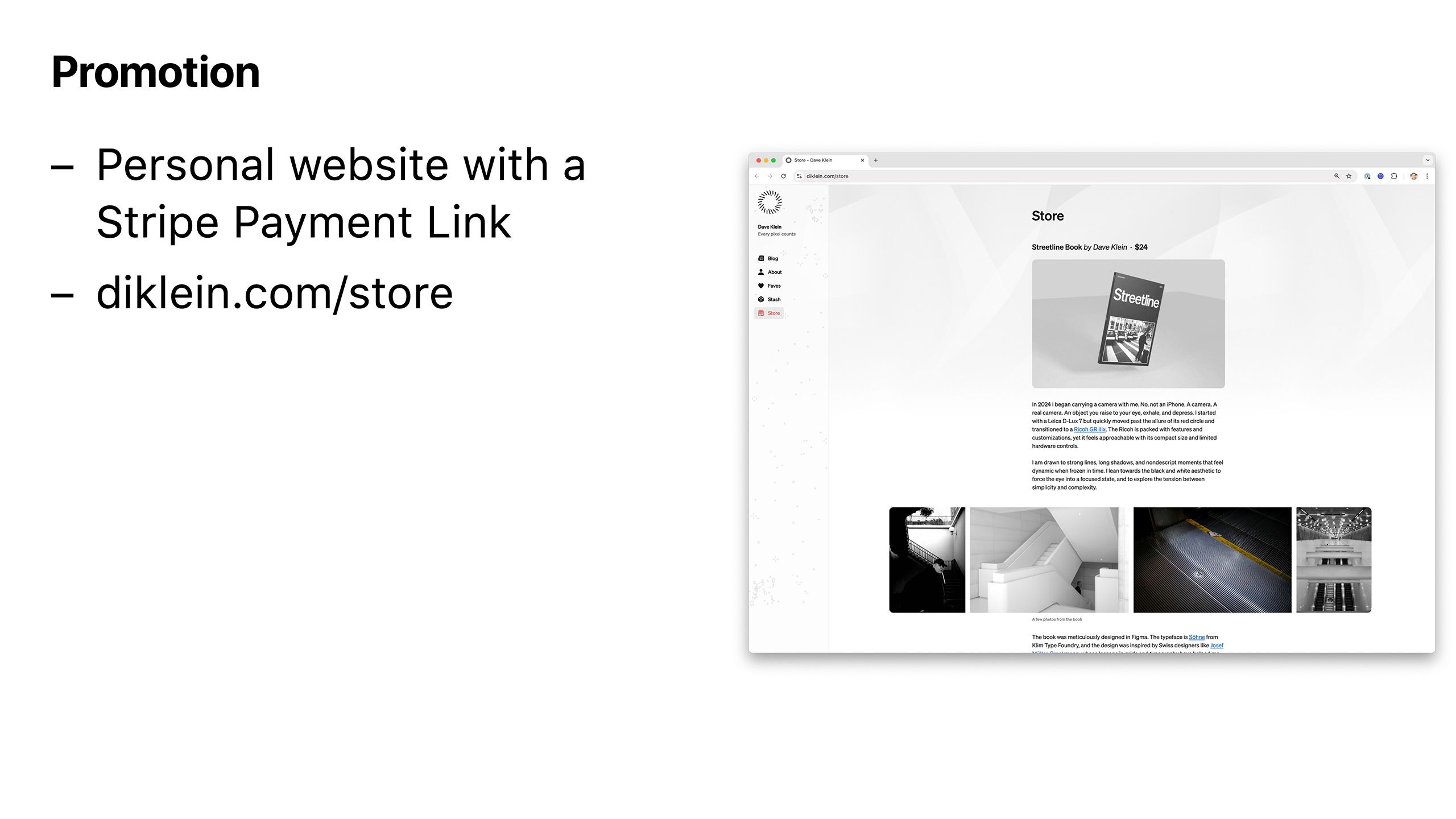
Streetline is the first of many products. My goal is to start selling prints that I can produce from my home. To accomplish this I created a new page on my website simply named Store. All products will be sold using Stripe Payment Links. I highly recommend Stripe for an easy and elegant way to accept payments and gather customer data.
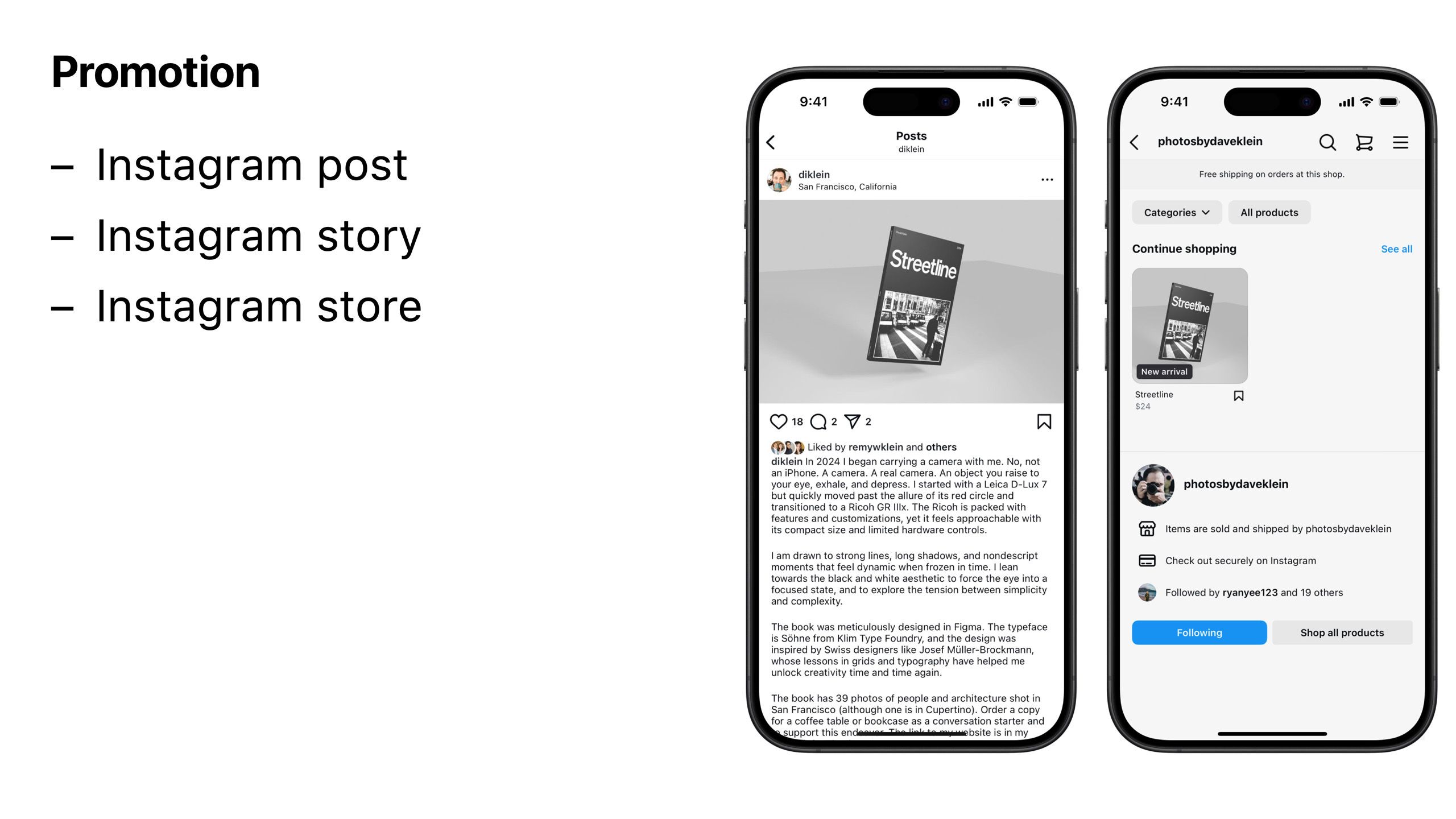
To promote Streetline I posted both on my Instagram feed and a story. While poking around Instagram’s settings I recalled that anyone can set up an Instagram store and thought that would be a fun challenge as well.
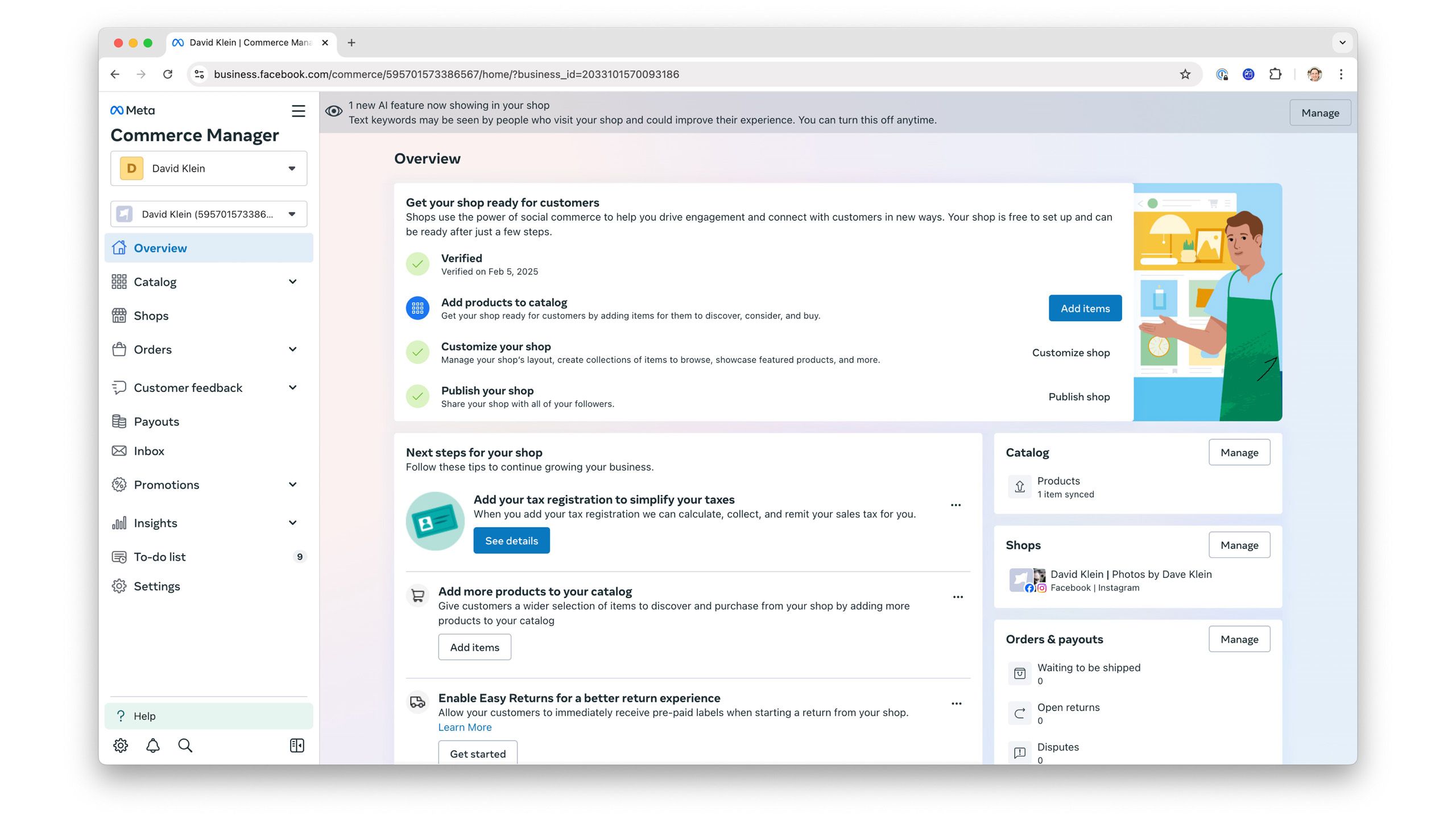
I’m normally intimidated by large, complex web applications, but I found Commerce Manager to be straightforward to set up. The big lesson learned during this step was it can take a full day for products in your store to appear in Instagram.
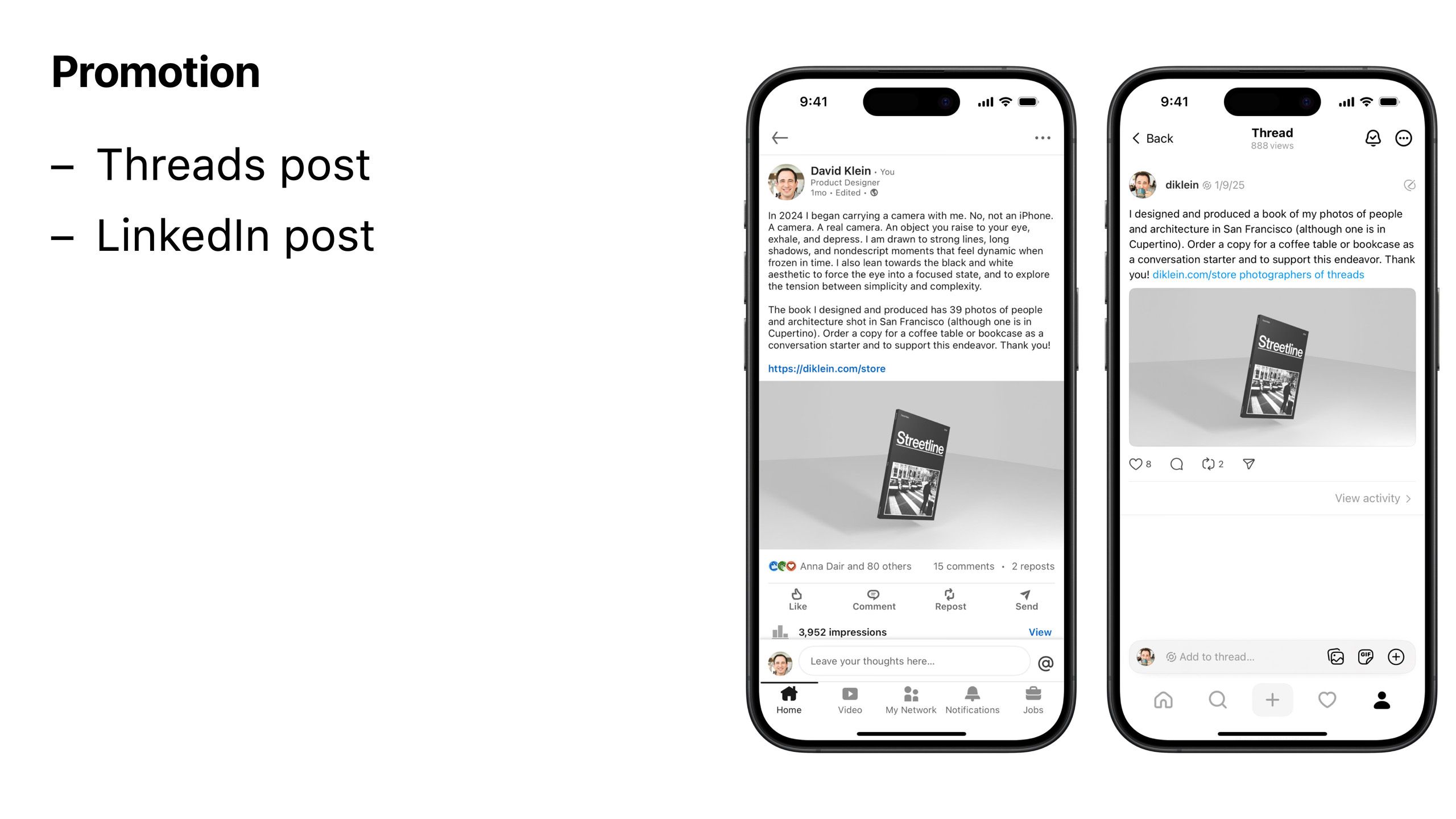
A Threads post announcing my book had a few interactions, but I was shocked by the activity on my LinkedIn post. I sold several books to acquaintenaces and former coworkers.
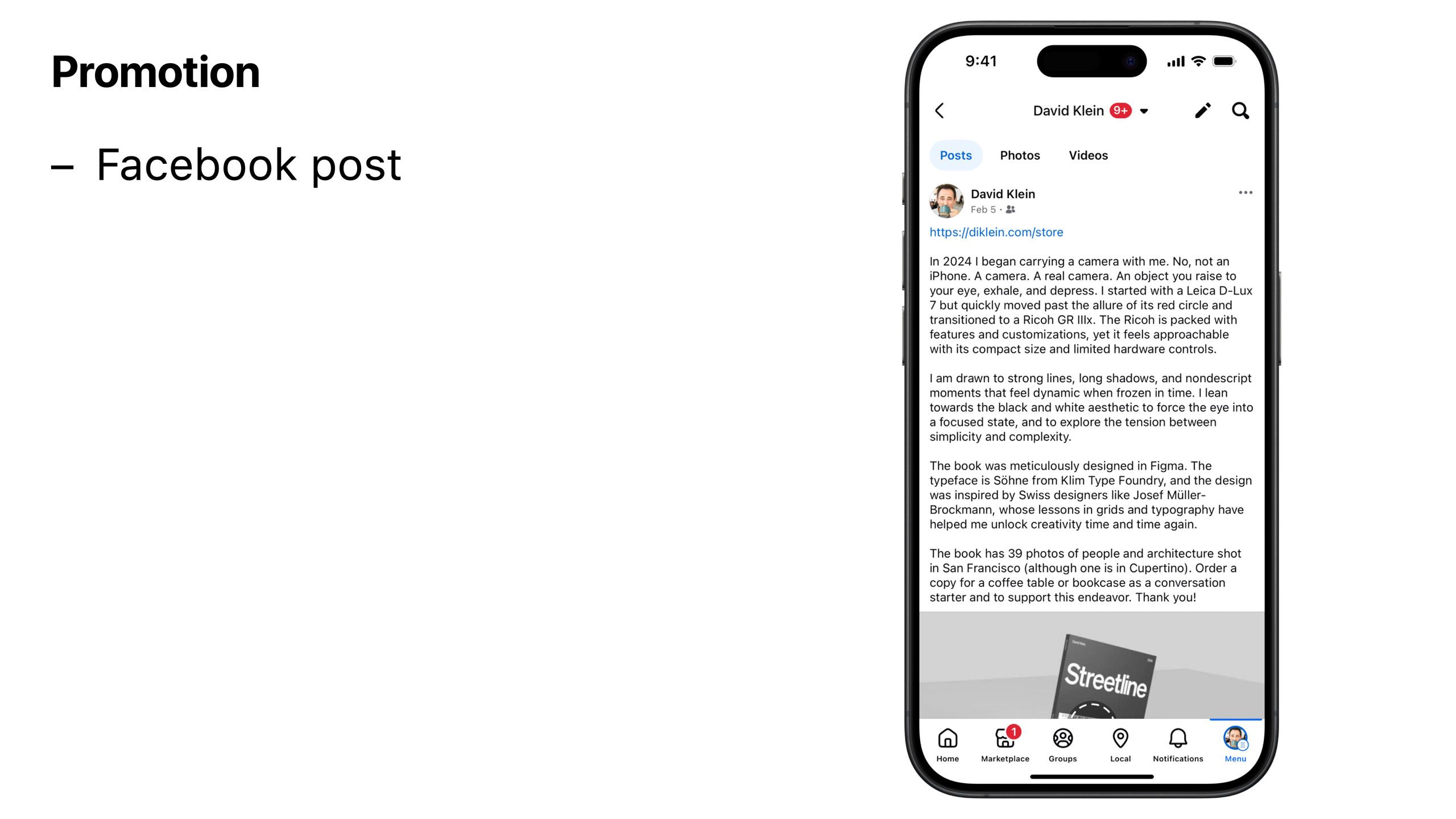
Most of my friends, coworkers, acquaintences, and family have moved on from Facebook proper to other apps. I received much less activity compared to Instagram and LinkedIn.
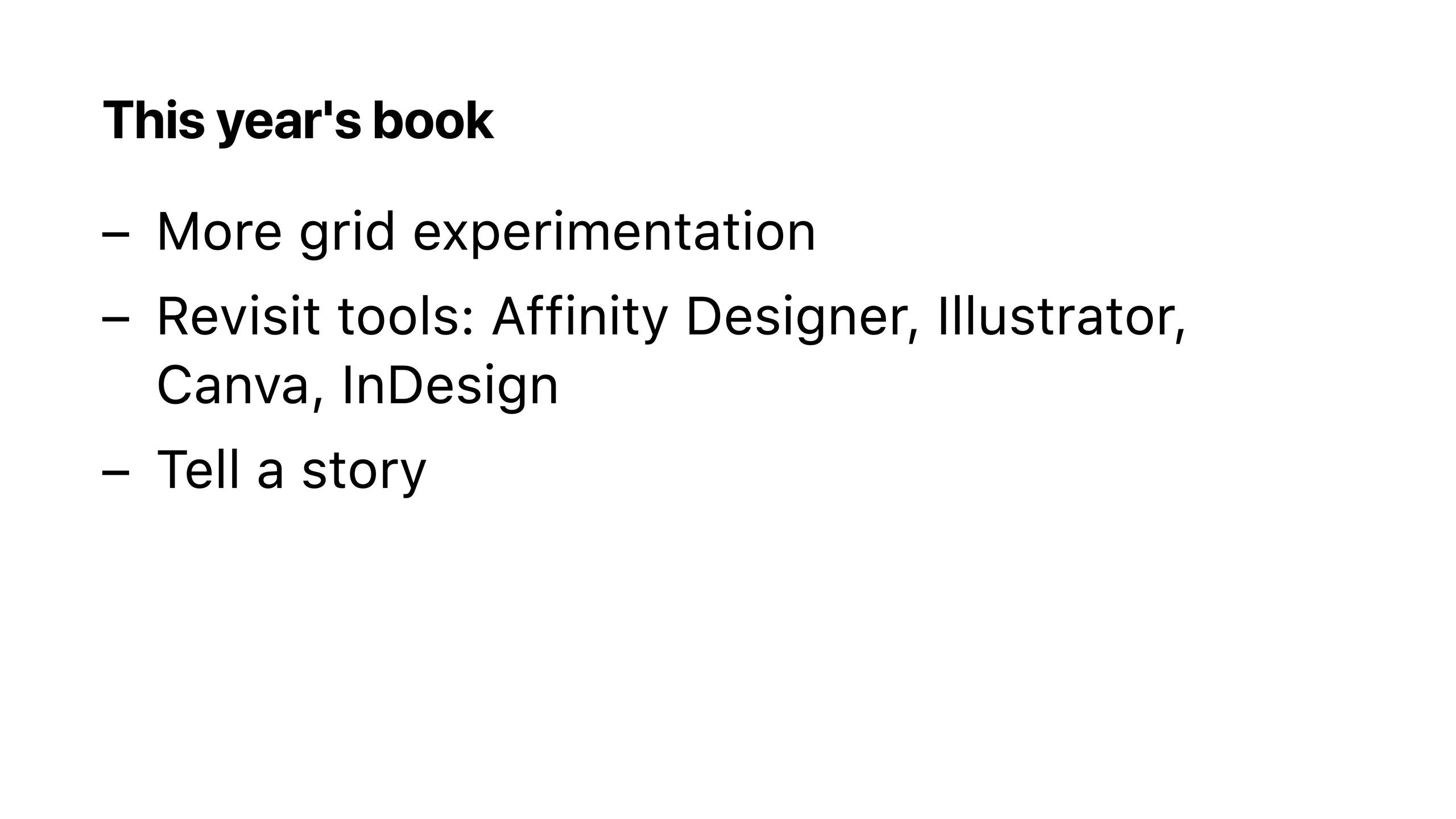
I have a few goals for this year’s book (yes, this is now an annual traiditon). I want to be a bit more adventurous with my grid selection(s). I also need to use a real tool for making a book. Perhaps it will be time to return to Adobe with either Illustrator or InDesign. Affinity Designer (or Publisher) are interesting as high quality, Apple-centric apps. I’ve also heard good things about Canva.
The most exciting challenge will be attempting to tell a real story with photos. Streetline is honestly random from page to page. I want have a single idea throughout the book.

In addition to exploring layouts and tools, I also plan on expanding my camera options. For example, I now work at Meta! I should try to incorporate some photos using the Ray-Ban Meta glasses. The perspective from those glasses feels unique with their ability to include the photographer’s hands in the frame.

As an avid Apple product collector I want to include a few photos using a real Apple camera: the QuickTake 150. With its paltry 640×480 resolution I’ll need to get creative.

The Leica Sofort 2 is a truly fun camera to use. I brought it to a cousins ski weekend in Utah, printed photos throughout each night, and placed them on a table as I printed. By the end of the third night the table was covered in photos. It brought so much entertainment to the trip. Maybe a photo of a collage will make its way into the next book.

Lastly, I recently acquired a throwback camera to join the kiddos in their enthusiasm for retro photography: the Canon PowerShot SD1100. Its photos feel like college and I love it. Similar to the other cameras, using this will be a fun creative challenge.
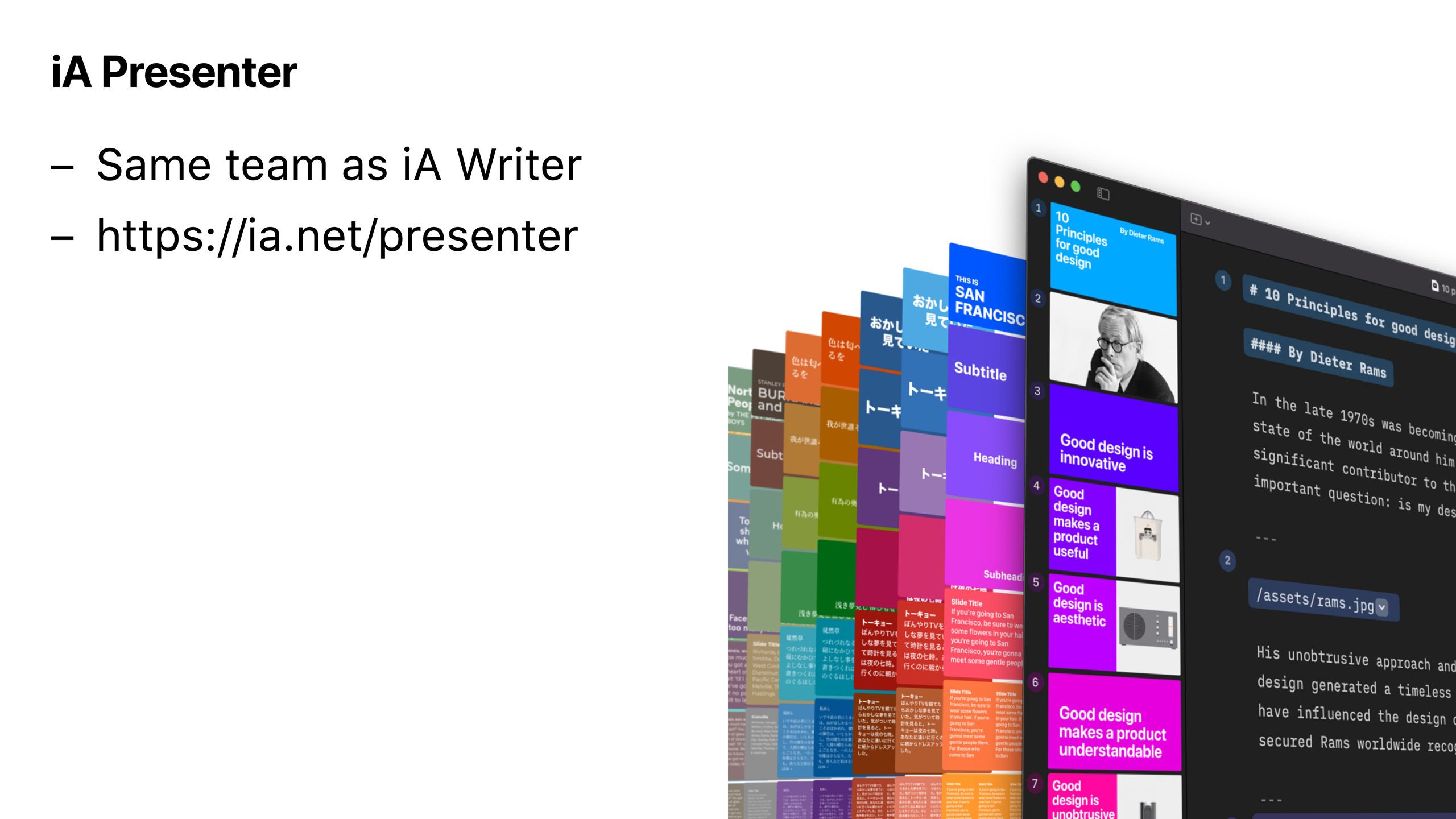
While I was in an extended period of experimentation, I thought it would be fun to try a new app for making a presentation. Naturally I’m inclined to use Keynote, but I recalled that last year iA, the company that makes iA Writer, launched a presentation app named iA Presenter. The pitch is simply write out your presentaiton using Markdown and the app will handle making slides. I enjoyed using the app even though I wish there were just a few more controls over slide designs.
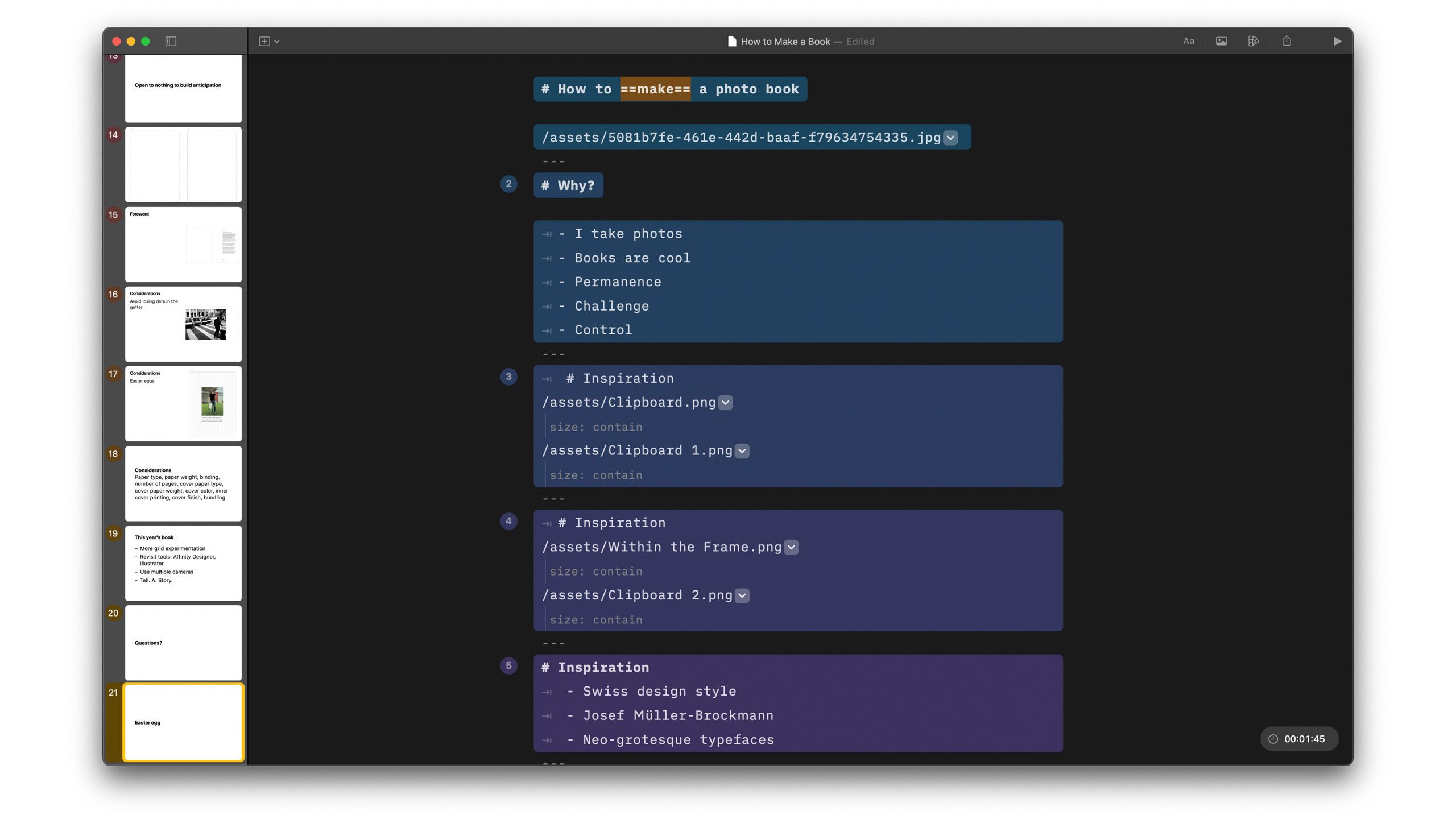
Every slide in this presentation was made using iA Presenter!
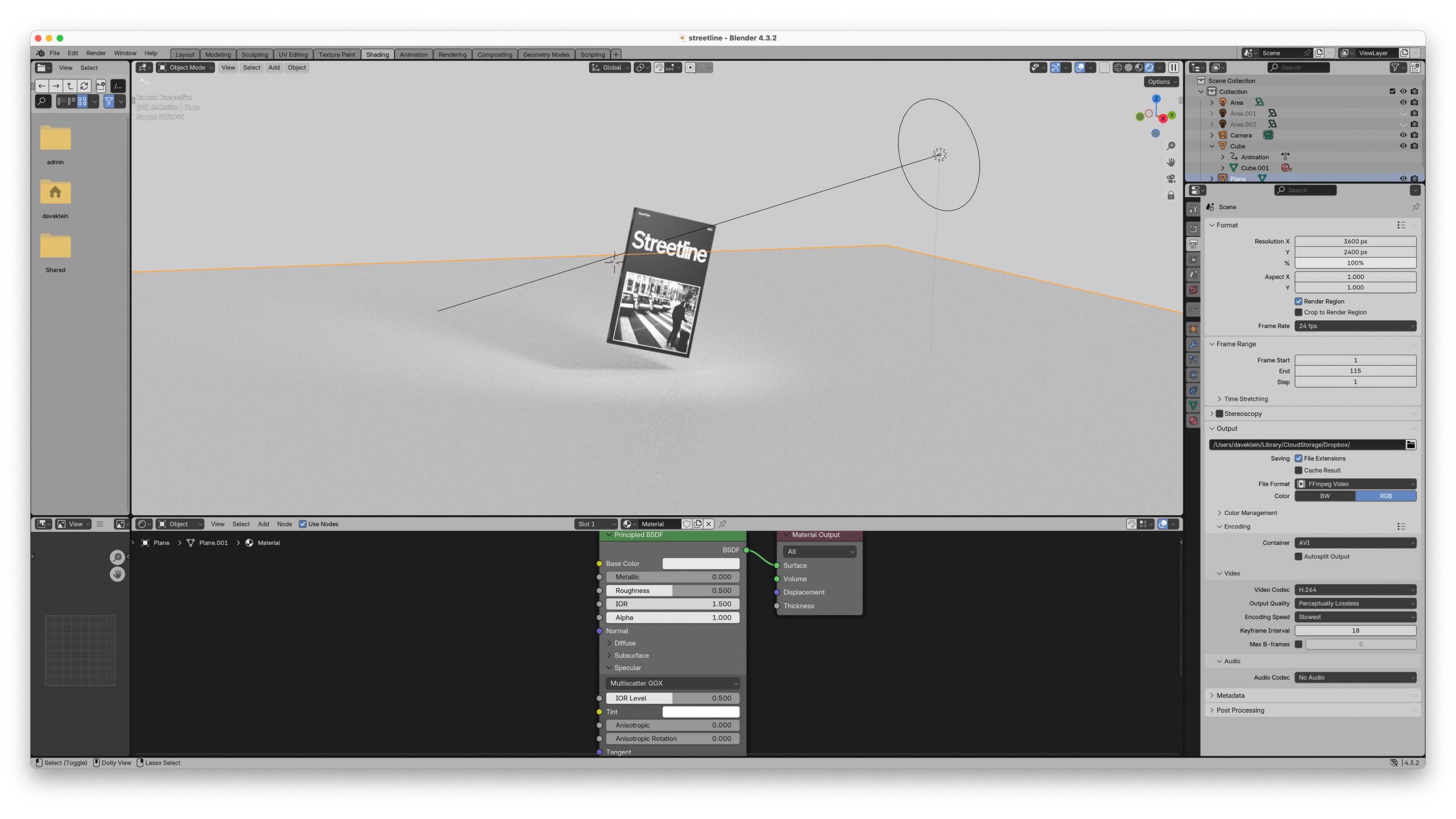
When it came time to promote the book I wanted to go beyond a Figma export. I decided it was time to learn 3D software again (I frist learned to use Strata Studio Pro and Bryce 3D at summer school in 1994). I heard Blender is an approachable app to enter the field. After dozens of ChatGPT prompts and a few calls with a coworker, I managed to get PNGs attached to a rectangular prism. I then placed the book above a plane, dropped a light source in, and delicately placed a camera near the object.
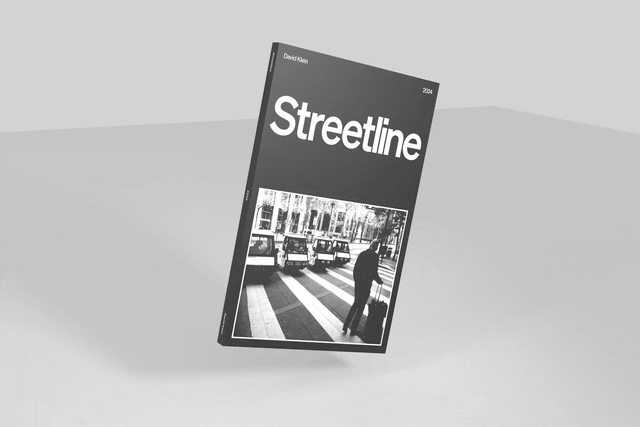
I couldn’t stop. I recalled my days of using Macromedia Flash and figured out how to use keyframes to make the book spin and levetate. I love how you can see the object’s shadow mnoving.
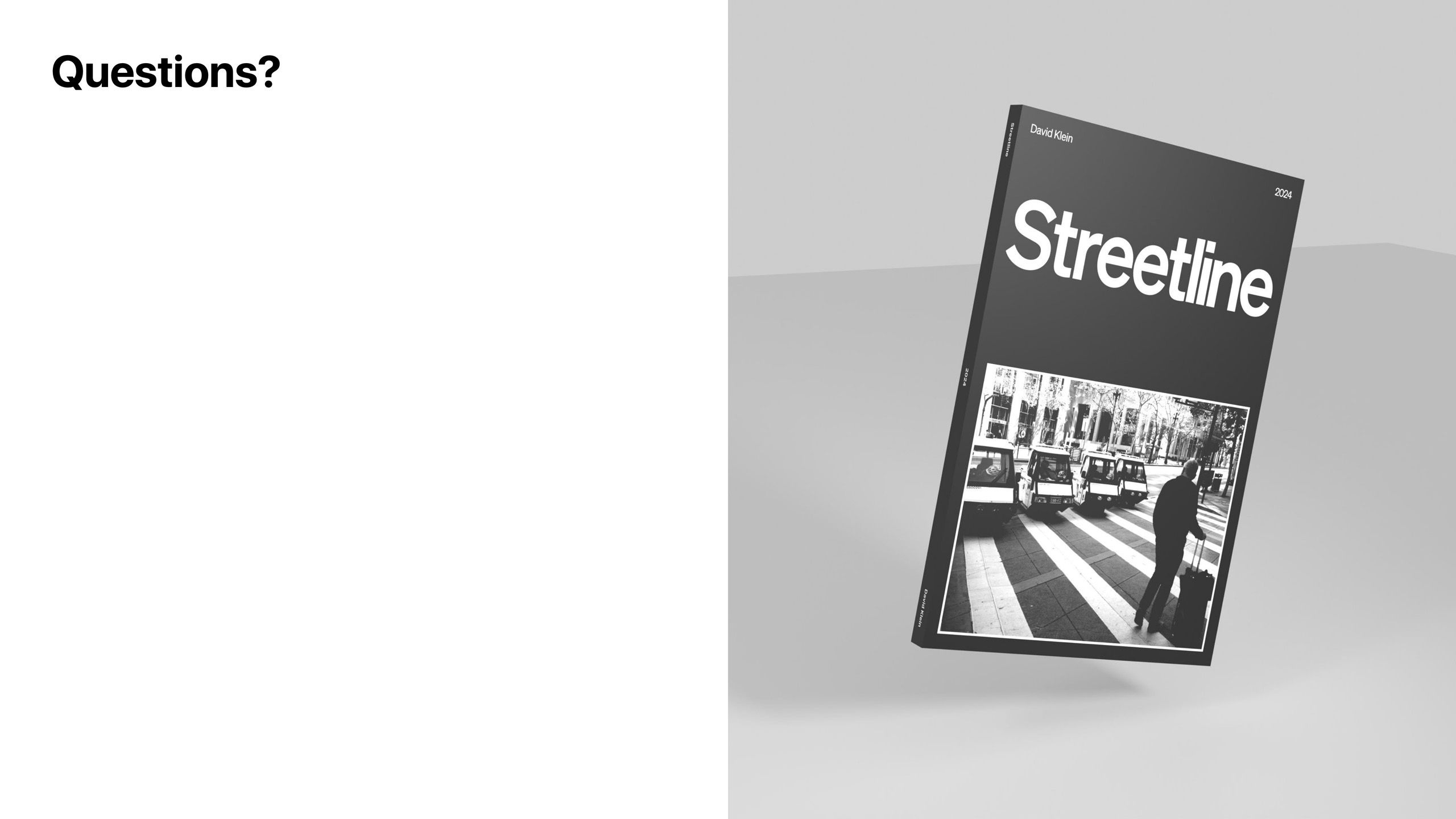
Alas we have arrived at the end. Please feel free to send me questions. Designing, printing, and ultimately selling copies of Streetline has been the most rewarding experience of my design career. I finally designed and made something for myself and loved ones.
Thank you for joining me on this journey, and don’t forget to buy a book.